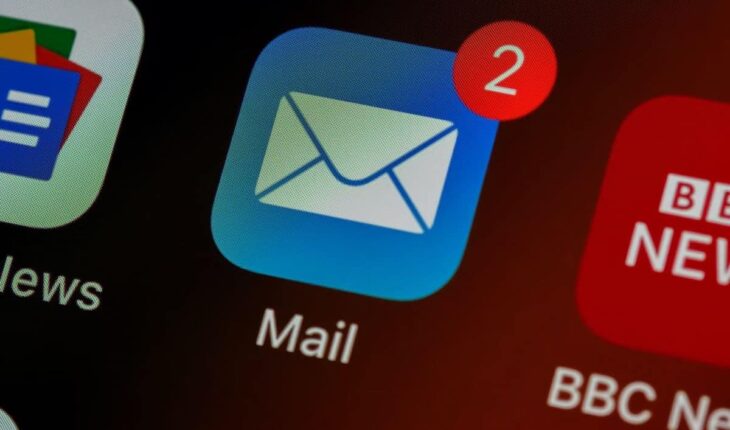Microsoft announced this week that it is going to install the new Outlook application on Windows 10 systems automatically. Windows users and administrators who do not want the app need to make changes to their systems using the Registry and PowerShell to block the new Outlook client; this can only be done after it has been installed.
Microsoft plans to retire the classic Outlook application for Windows and already retired the Mail and Calendar applications on Windows in favor of the new Outlook client. Not all users and organizations are happy with the change. Proton, known for its mail service and other products, stated last year that the new Outlook was Microsoft’s newest data collection service. Some users dislike the new Outlook for its lack of features and also because it contains ads.
The details:
- The new Outlook will be installed alongside the February 2025 security updates.
- The update is released on February 11, 2025.
- The new client is also included in the preview update, which will be released on January 28, 2025.
No way to prevent installation of new Outlook on Windows 10
Microsoft says that there is no way to prevent the new Outlook from being installed. In other words, if the February 2025 security updates are installed on a Windows 10 PC, the new Outlook is installed on the system as well. Since Windows updates are cumulative, future updates will also include the new app.
Administrators may remove and then block the new Outlook application, but only after its initial installation according to Microsoft.
Here is how this is done.
- Open the Start menu.
- Type PowerShell.
- Right-click on PowerShell and select “run as administrator” to launch PowerShell with elevated rights.
- Select Yes when the security prompt appears.
- Paste the command
Remove-AppxProvisionedPackage -AllUsers -Online -PackageName (Get-AppxPackage Microsoft.OutlookForWindows).PackageFullNameand press the Enter-key.
This removes the new Outlook package from the system. This is not sufficient, however. Microsoft notes that you need to set a key in the Registry as well to prevent future installs.
- Open the Start menu again.
- Type regedit.exe and press the Enter-key.
- Confirm the security prompt with a click on yes.
- Go to HKEY_LOCAL_MACHINE\SOFTWARE\Microsoft\WindowsUpdate\Orchestrator\UScheduler_Oobe\OutlookUpdate
- Right-click on OutlookUpdate and select New > String Value.
- Name it BlockedOobeUpdaters.
- Double-click on BlockedOobeUpdaters and set the value to [“MS_Outlook”].
- Restart the PC.
The new Outlook will not be installed again as part of Windows updates according to Microsoft after the changes have been made.
Closing Words
The automatic installation of the new Outlook app on Windows 10 will likely annoy some users of the operating system. Microsoft could have picked a different distribution method, one that allows administrators and users to block the installation in first place. This would have led to fewer installs though, which is likely the reason for the application’s inclusion in the February security updates for Windows 10.
Have you tried the new Outlook? What is your take on all of this? Feel free to leave a comment down below. (via Neowin)
Summary
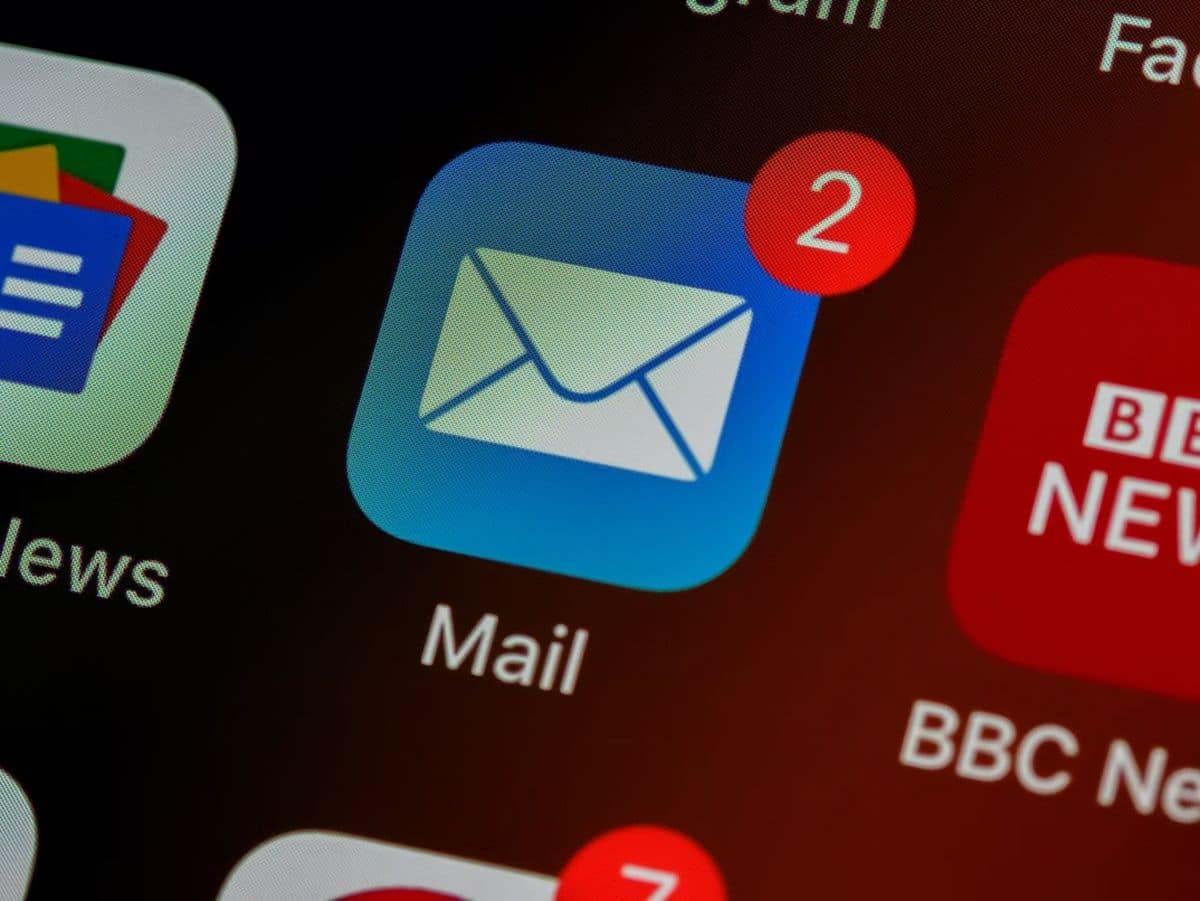
Article Name
Windows 10: New Outlook will be installed automatically, but there is a solution
Description
Microsoft plans to install the new Outlook app automatically on Windows 10 devices in February 2025.
Author
Martin Brinkmann
Publisher
Ghacks Technology News
Logo
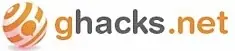
Advertisement