This tool was designed to save businesses from the agonizing burden of repetitive tasks—something we all love to hate but, apparently, are also strangely addicted to. You know the ones I’m talking about: the “Did I remember to send that report again?” or the classic “Who forgot to approve the leave request this time?” tasks.
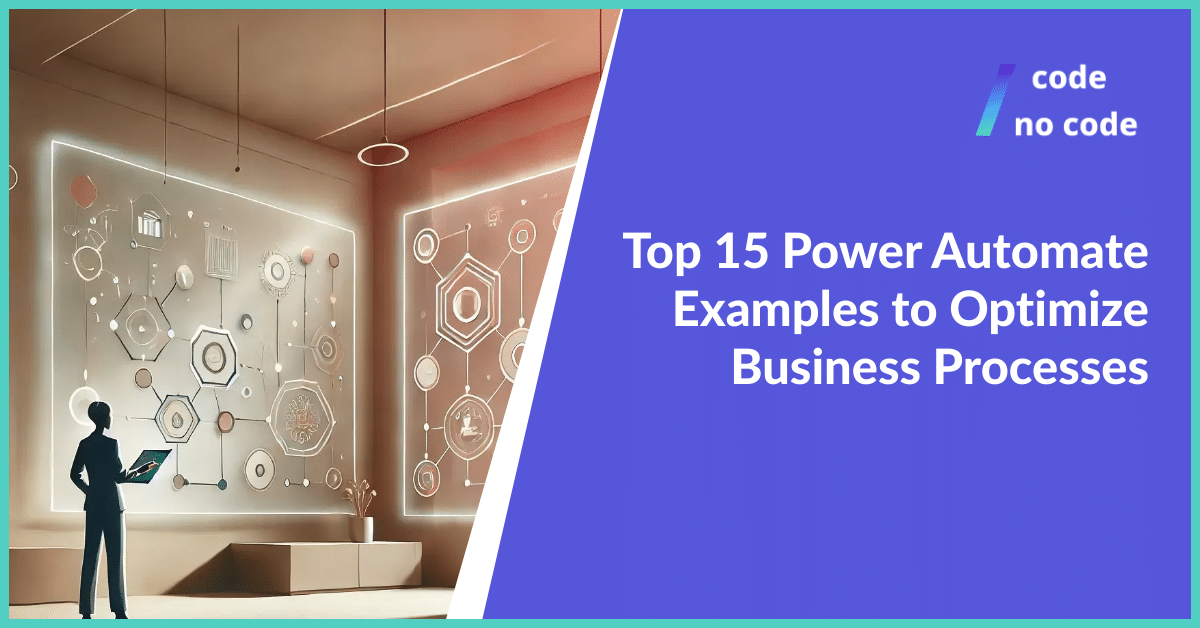
Fast forward to today, and Power Automate has proven itself as a genuine lifesaver, especially for businesses looking to streamline tedious processes and, in the most corporate sense, “work smarter, not harder.” If you’re ready for a whirlwind tour of how this thing can turbocharge your workflows, hang tight—we’re diving into the top 15 ways Power Automate can make your day a lot less painful.
What is Power Automate?
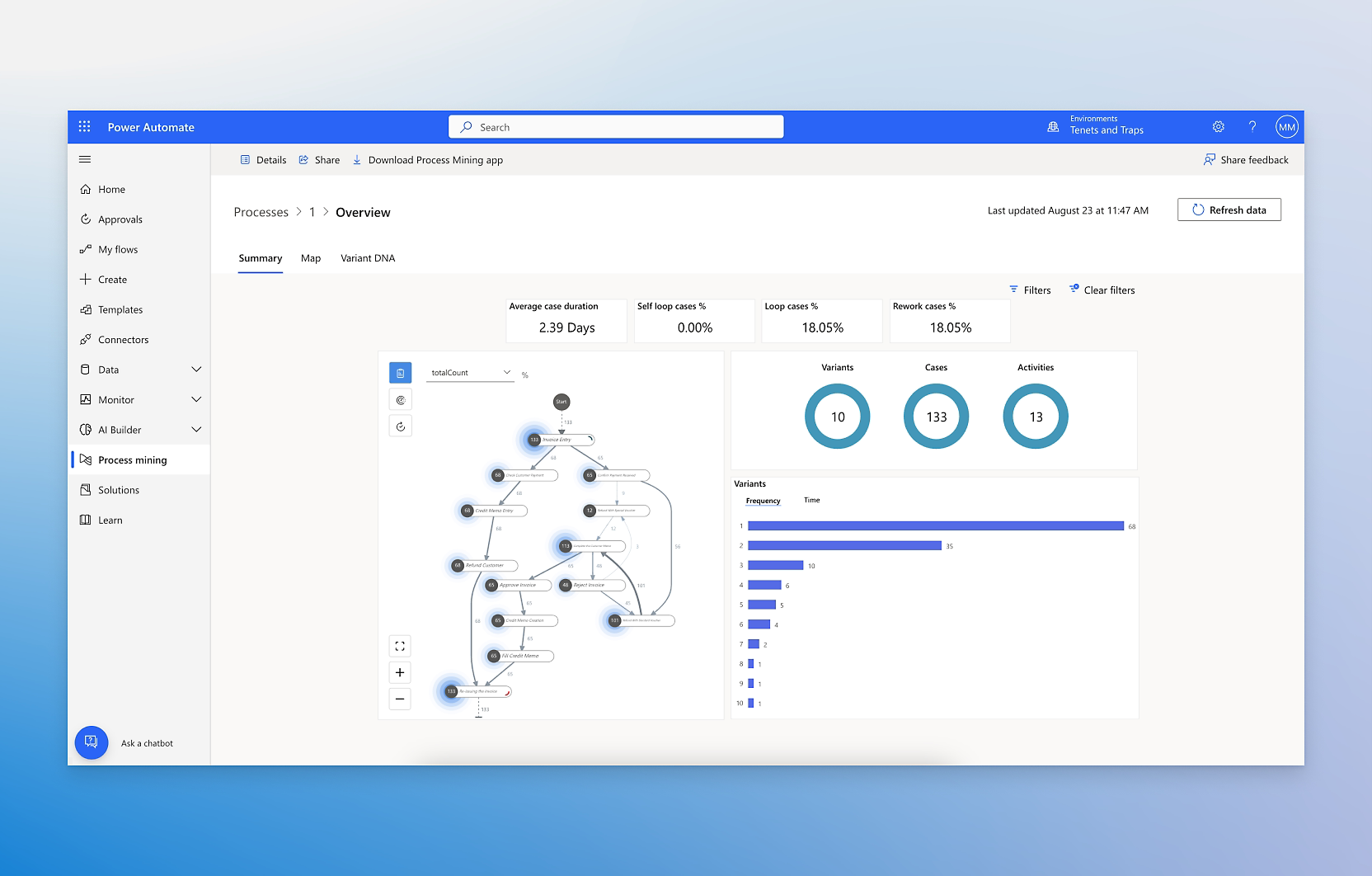
Officially, it’s Microsoft’s tool for building automated workflows between your apps and services. Unofficially? It’s the one thing that might stop you from quitting your job after spending four hours copying and pasting data from one Excel sheet to another. It fits within the Microsoft ecosystem, right alongside all your favorite tools—Outlook, Teams, SharePoint—making it the connective tissue for your business operations.
Power Automate offers three types of flows: cloud flows, desktop flows, and business process flows. Cloud flows are for those sleek online automation, while desktop flows let you automate those nitty-gritty tasks on your local machine. Business process flows, on the other hand, help enforce standard processes, which is just a fancy way of saying it’ll keep people from winging it and making a mess.
Imagine automating a workflow that updates a SharePoint list every time someone completes a form. You blink, and it’s done—no manual labor required. That’s Power Automate fitting right into existing business operations and solving problems you didn’t even know you could fix.
Benefits of Using Power Automate

So why use Power Automate? Besides preserving your sanity, it has some other perks too. Automating repetitive tasks means saving time, and we all know time is money. Let’s face it: nobody wants to be chained to their desk doing manual data entry—especially when a bot can do it faster, better, and without complaining. Imagine an office where you don’t have to remind people, for the fifth time this week, to submit their hours on Friday. That’s what Power Automate brings to the table.
More than just saving time, automation reduces human error. Remember that time someone fat-fingered a number into a spreadsheet, and suddenly half the office thought we had a budget crisis? Yeah, none of that here. Consistency is key when it comes to automating business processes.
Collaboration is another big one. Microsoft Teams and SharePoint integrations mean Power Automate can ensure that everyone’s on the same page. No more mystery “who has the latest version of this file” scavenger hunts. Just one bot making life easier for everyone involved.
Top 15 Power Automate Examples to Optimize Business Processes
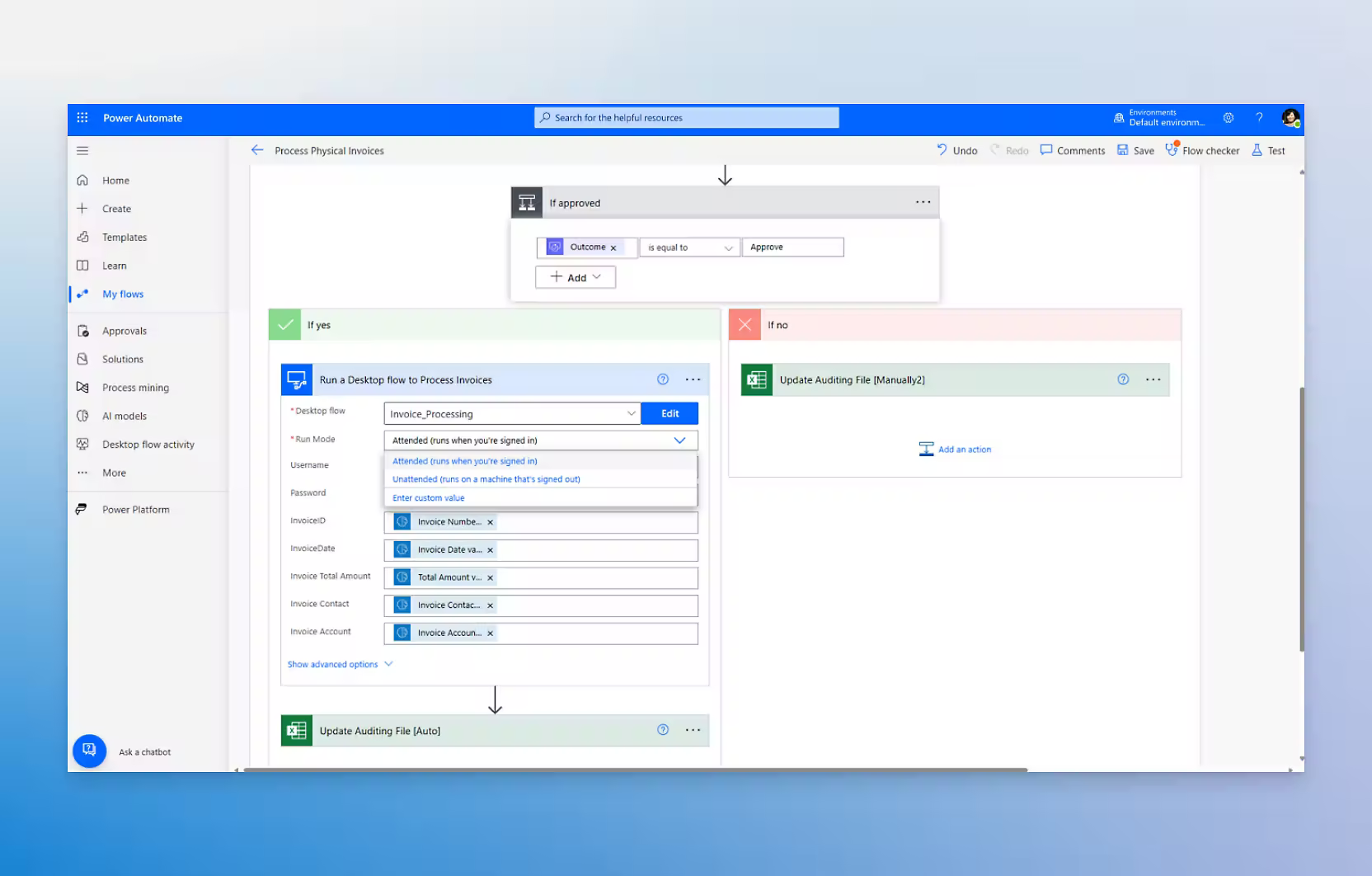
Alright, let’s get to the fun part. Here are 15 Power Automate examples that will make you the hero of your workplace.
1. Data Quality Improvement in Sales Systems
Picture this: it’s Monday morning, and sales reps are avoiding eye contact with their managers because their CRM is a mess—overdue tasks, missing fields, incomplete customer profiles. Automate a weekly report that highlights these data quality issues. Power Automate can help identify what’s overdue, generate direct links for corrections, and even block off time on reps’ calendars for fixing these sins of omission. No one can hide from the data cleanup anymore.
2. Automated Document Management and Distribution
Managing documents is everyone’s favorite black hole of lost time. Let’s say you need to save payslips from a single PDF, split them up for individual employees, and then email each person their slice. Power Automate can pull that off seamlessly—splitting the PDF, renaming each file, and sending it to the right inbox. It’s a lot less painful than doing it manually…trust me.
3. Leave Request and Approval Automation
Manual leave requests? No thanks. Replace those clunky forms with a web-based form that’s integrated into Power Automate. Once a leave request is submitted, Power Automate will create a calendar entry and send email notifications for approvals. It’s basically the difference between asking someone for permission and just making it all happen automatically—zero waiting around.
4. Recurring Notifications and Reminders for Repetitive Tasks
Does anyone remember to send those monthly “update your password” notifications? No? That’s what I thought. Automate recurring notifications with push notifications in Power Automate to ensure monthly or biweekly tasks are communicated on time, every time. Set up templates, include due dates—nobody likes being nagged, but we all like avoiding a crisis.
5. Onboarding Automation
Onboarding should be about welcoming new hires—not a scavenger hunt for paperwork. With Power Automate, you can send welcome emails, create onboarding tasks, and set reminders until everything is completed. The new hire gets a smooth entry, and HR doesn’t have to babysit the process.
6. Invoice Processing with OCR Integration
Invoices: possibly one of the most detested admin tasks in existence. Power Automate integrates OCR (Optical Character Recognition) technology to process invoices automatically. Extract details, update stakeholders, and reduce manual data entry. Finance teams will thank you, and so will your patience.
7. Training and Certification Reminders
Certificates expire, and when they do, chaos can ensue. Power Automate sends automated reminders when training certificates are nearing expiration. Employees and their managers get a heads-up before deadlines. No need for last-minute scrambles or trying to remember, “When did I take that training again?”

8. Visitor and Vendor Notifications
An unexpected visitor showing up is like a surprise boss fight—unwelcome. Power Automate can connect visitor check-in systems to email or SMS notifications, alerting the host when someone arrives. No one gets left awkwardly standing in the reception area ever again.
9. Sales Data Compilation and Reporting
Tired of assembling Frankenstein-level sales reports from multiple data sources? Automate it. Extract sales data from different systems, compile it into a single dashboard, and automate reminders for customer follow-ups. You get timely data, and your team gets to work smarter.
10. Automated Meeting Notes and Distribution
You take the meeting notes, save them in a folder, and then…forget to share them. We’ve all been there. With Power Automate, once the meeting minutes are saved, it converts them to PDF and sends them to all attendees. Everybody is up to speed, and no one has to play “Where are those notes again?”
11. Automated Project Tracking
Tracking projects can feel like chasing a moving target. Use Power Automate with SharePoint lists to keep everything in check. Automate task updates, generate status reports, and notify stakeholders when critical changes happen. It’s project management with fewer headaches.
12. Holiday Planning Dashboard
Planning time off shouldn’t feel like solving a riddle. With Power Automate, automate holiday tracking, update calendars, check for conflicts, and calculate remaining leave balances. No more manual juggling, and no more awkward “Who approved their leave first?” disputes.
13. Event Registration Automation
Whether it’s a workshop or a corporate gathering, event registrations can get chaotic. Automate form submissions, calendar invites, follow-ups, and manage attendee capacity with Power Automate. The goal? Reduce the chaos and let people focus on actually enjoying the event.
14. Integration with Azure Services for Advanced Processing
Want to get fancy? Integrate Azure AI with the Power Platform, a suite of tools that enhance advanced processing and automation. Convert emails into audio files using text-to-speech, then generate MP3s for on-the-go consumption. Okay, this might be niche, but for those times when you just need your emails in audio form, it’s a game changer.
15. Periodic Archiving and Data Cleanup
Data isn’t cheap—especially when you’re paying for cloud storage. Use Power Automate to monitor SharePoint lists or databases for outdated entries. Archive them automatically to save space and stay within limits. Keep the data you need, and say goodbye to the data you don’t.
How to Get Started with Power Automate

If these examples are making you rethink how much time you spend on boring tasks, it’s time to set up your first flow using the Power Automate app. Don’t worry; it’s easier than you think.
Start by accessing Power Automate through your Microsoft account. There are tons of pre-built templates in the Power Automate app that can help you automate without needing to reinvent the wheel. Want to send a weekly reminder? There’s a template for that. Need to approve requests with a single click? Yup, there’s one for that too.
For beginners, the best advice is to start small. Use the Power Automate app’s AI capabilities to make smarter workflows. You don’t need to build the most intricate flow on day one. The point is to build something that saves you time—even if it’s just five minutes a day. Those minutes add up.
Industry Applications of Power Automate

So, where do these automations work best? Let’s look at a few industries:
- Healthcare: Managing patient forms and sending appointment reminders is ripe for automation. Power Automate makes it smoother, allowing staff to focus on patient care rather than paperwork.
- Retail: Inventory management is a constant headache. Automate updates and order confirmations to keep your inventory data accurate without needing someone to hover over a spreadsheet.
- Finance: Streamline compliance checks and fraud alerts. Finance teams deal with enough headaches—automation lets them focus on what really matters.
- IT: Automate user access requests or incident ticket creation. It keeps everyone productive without backlogs piling up.
Common Challenges and Best Practices
It wouldn’t be fair to sing praises without addressing a few challenges. One common pitfall? Overcomplicating your flows. Power Automate is powerful, but that doesn’t mean every workflow needs a hundred steps. Start simple. Build, test, iterate.
Another challenge is security. With great automation comes great responsibility. Don’t forget to implement the necessary safeguards to protect sensitive data. Always verify who has access to automated workflows, and use built-in security features like encryption.
What is Power Automate used for?

Power Automate is used to create automated workflows that streamline repetitive tasks, minimize manual intervention, and improve operational efficiency.
How do I create a flow in Power Automate?
Sign into your Microsoft account, access Power Automate, and use the “Create” tab to start your first flow. You can also choose from a gallery of pre-built templates.
What are the best Power Automate examples for small businesses?
The best examples include automated email follow-ups, document approval processes, and automating data entry from forms.
Can Power Automate integrate with non-Microsoft applications?
Yes. Power Automate supports connectors for various third-party applications, including Google services, Salesforce, and more.
Is Power Automate secure for handling sensitive business processes?
It can be secure if set up properly. Always use encryption and access control to ensure that sensitive information is protected.
Conclusion

Power Automate isn’t just about automating workflows; it’s about reclaiming the time you waste on repetitive, mundane tasks so you can focus on the stuff that actually matters. Whether it’s sending recurring notifications, handling document management, or automating onboarding processes, there’s no denying the massive potential this tool offers to make business processes smoother and more efficient.
And if you’re working on a software project and wondering what it might cost, consider using the AI Software Cost Estimator. In just three minutes, you can get a detailed project breakdown, budget, timeline, and even risk assessment. Whether you have a rough idea or something fully planned, the estimator helps you bring clarity to your project scope—all without needing to pay for costly scoping sessions.