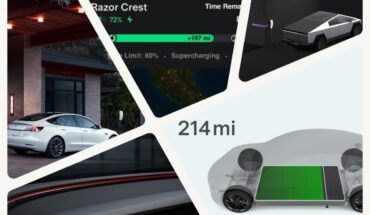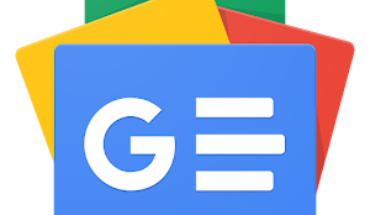By Not a Tesla App Staff
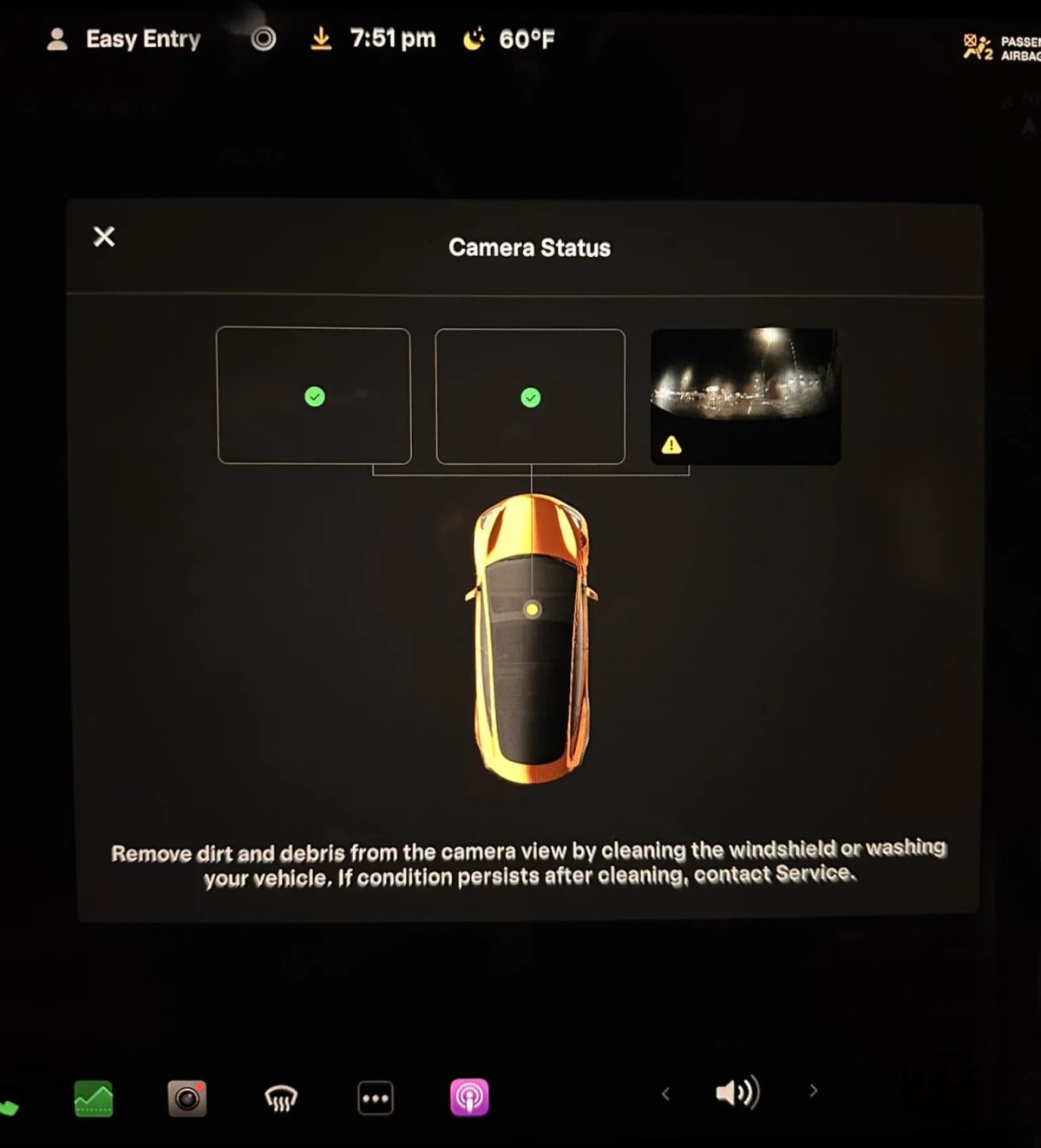
On October 26, Tesla’s VP of AI, Ashok Elluswamy, announced that the company would soon release a fix for multiple warnings when FSD is degraded due to obstructed cameras. This update, part of FSD 12.5.6.2, addresses feedback from Tesla drivers, like X user TGWoodsy, who pointed out that these repeated alerts can be distracting, especially during bad weather.
FSD 12.5.6.2 started rolling out to employees on November 5th and was soon replaced with another update, version 12.5.6.3, a few days later. With FSD 12.5.6.3 now rolling out widely to AI4 vehicles, we have our first look at Tesla’s improved warning system.
Thanks to Jeff on X, we have our first look at Tesla’s new camera-obstructed warning. It now offers clearer, more specific information on which cameras are obstructed and actionable steps to improve visibility.
Warning
In previous versions, Tesla’s FSD would occasionally display a generic “degraded” warning whenever camera visibility was impacted, especially by rain, snow, or dirt. These warnings could trigger multiple alerts in quick succession, leading to audible notifications that were more distracting than helpful.
In FSD 12.5.6.3, Tesla has revamped this approach. Instead of repeatedly notifying drivers of degraded visibility, the system now provides a similar warning message that shows which camera’s visibility is limited and states that Autopilot features may be limited.
New Alert with Tips
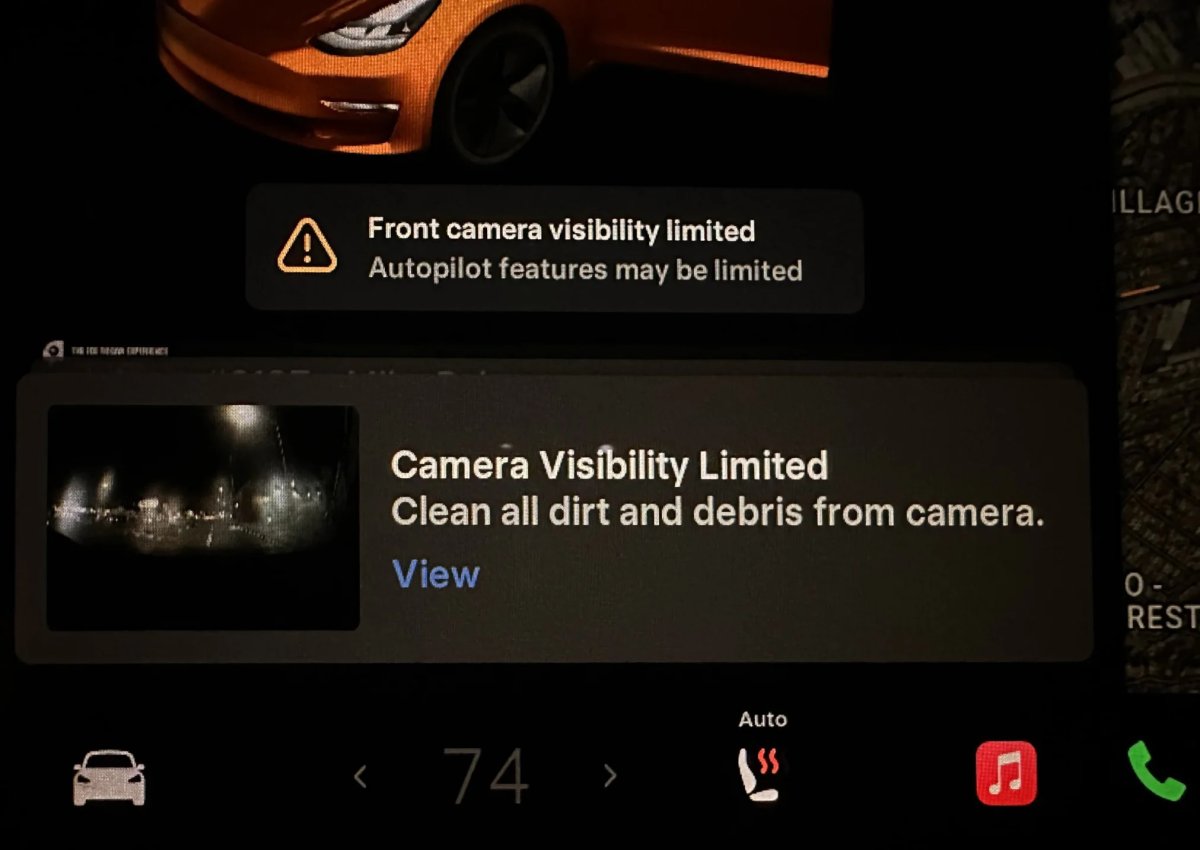
In addition to the warning message, Tesla now displays an alert in the bottom left corner of the UI for Model 3 and Model Y owners that could be swiped away.
This notification gives you some additional information on why Autopilot may be degraded. It looks like Tesla stopped using the term FSD in these alerts and is now using “Autopilot,” hinting that this feature will also be available for regular Autopilot use. This new notification gives you a tip on how to improve camera clarity and even displays a thumbnail of the camera that’s obstructed.
This notification also has a View button that can be tapped to display more information about the camera or cameras that are obstructed.
Detailed View
Tesla has also added an option to view more in-depth information on the obstruction, allowing users to identify which specific camera is impacted and exactly where it’s located on the vehicle. By tapping “View,” drivers can open a detailed modal next to the FSD visualization. This pop-up displays a diagram of the vehicle and highlights the obstructed camera in question. This can be especially useful if it’s one of the front-facing cameras.
Tesla vehicles with Hardware 3 (HW3) have three front-facing cameras, while those with Hardware 4 (HW4) include two. The detailed view outlines the location of the obstructed cameras and shows a larger view of the obstructed camera, giving users a better idea of why it may be obstructed.
This detailed UI isn’t limited to front cameras alone—it’s expected to cover all the exterior cameras, which vary between seven and eight depending on the Tesla model.
This visual aid will be incredibly useful, as not all drivers may be familiar with where the repeater or B-pillar cameras are located.
By Karan Singh
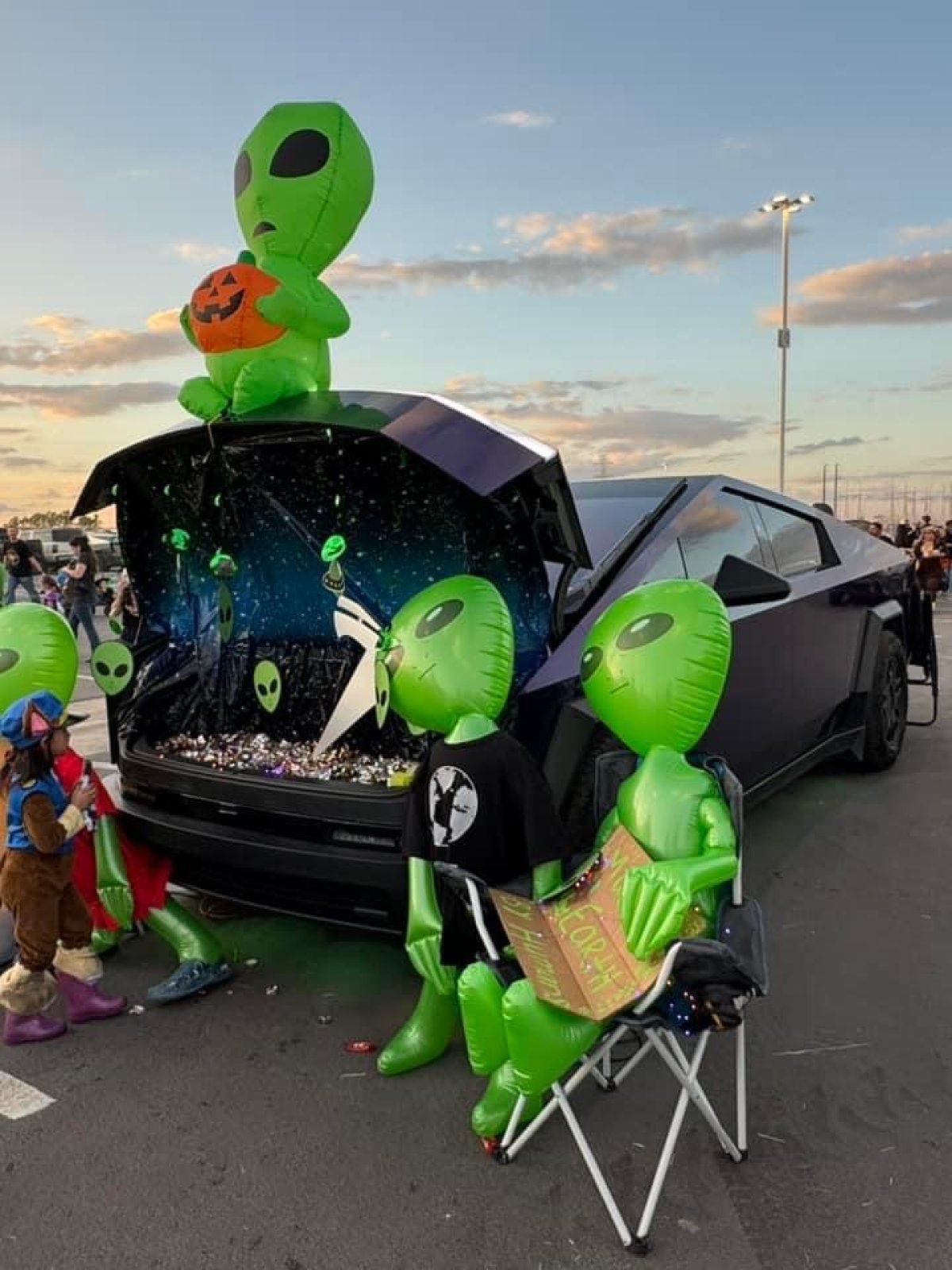
The Cybertruck has now celebrated its first Halloween, and owners did not disappoint in coming up with clever and unique decorations for their stainless steel trunk. Make sure you’ve got whatever is left of your candy nearby cause we’re going in.
Aliens
Up in the hero image to get us started – the Cybertruck is really a piece of alien technology. At least, that’s how it appears when it first arrives in town. So, why not celebrate the alien-ness of the Cybertruck to North American roads? We love it.
Spooky
@jayvee10x over on X put together this fantastic display for Halloween and included their Cybertruck! The Cybertruck would definitely be a good vehicle of choice to take on zombies and walking skeletons.

Halo
TeslaKen over on the Cybertruck Owner’s Club forums put together this outstanding Cosplay of Master Chief from Halo, and wrapped up his Cybertruck to look like a Warthog. Probably one of the coolest costumes we’ve seen so far.

Jaws
Sometimes, all you need to do to get a scare is to show some nice sharp teeth. The smoke machine just completes the look with the red glow.

More Aliens
Terry Stach and Robert Martin captured some aliens in their trucks. Best to keep an eye on these ones, lest they whisk you away in their Cyber-UFO. Just watch out though, because @brandtsla over on X is being chased by that UFO!

Here’s mine! pic.twitter.com/CANAPDVhiG
— Robert Martin (@RobbyMD3) November 1, 2024
CyberUFO spotted on Halloween night @Cybertruck @brandontsla pic.twitter.com/XjHFNwZvb3
— Zack (@BLKMDL3) November 1, 2024
Cyberbeast Cerberus
The Cyberbeast’s logo is the three-headed hound that guards the gates of hell – Cereberus. Turns out that S.E. Robinson let the dogs out. Our favorite, all things said. Maybe a smoke machine and some red lights to complete the look though! Oh wait, he’s got that too!
Cyberbeast is ready for Halloween 🎃 pic.twitter.com/zcc3h808JI
— S.E. Robinson, Jr. (@SERobinsonJr) October 20, 2024
The Cybertruck makes an incredible canvas for Halloween decorations, and we’re eager to see even more creative ideas emerge as it heads into its second Halloween season next year.
By Karan Singh

Tesla has begun adding the ability for service technicians—both Tesla’s and third-party — to log repair history in their vehicles.
This new feature is part of update Tesla update 2024.38.2, which also includes other features such as Reduced Sentry Mode Power Usage, and Track Mode Powertrain Endurance.
While this isn’t exactly a feature most users will see often, Tesla has added some features that should help technicians know more about a vehicle’s history. Best of all, while Service History is aimed at technicians, it’s also accessible by any Tesla owner.
So, grab your wrench, and let’s take a detailed look at Tesla’s new Service History.
Service History
Service History is a new feature in Tesla’s Service Mode that tracks all the maintenance a vehicle has received. Technicians are prompted to use Tesla’s Correction Codes, which define the repair that took place and then provide an optional timestamp for the repair being completed. In short, it’s a way to keep track of repairs and services within the vehicle. This should make it easier for technicians to solve issues by being aware of the vehicle’s history.
Service History is accessible directly on the main panel of Service Mode. While Tesla already has internal tools to access a vehicle’s history, the real benefit will be when the vehicle is serviced by different technicians. For example, a local tech could now be services that Tesla serviced performed and vice-versa.
Service history is also permanent and stays with the vehicle. Once entries are added, they cannot be edited or removed, so there’s no tampering with a vehicle’s service history.
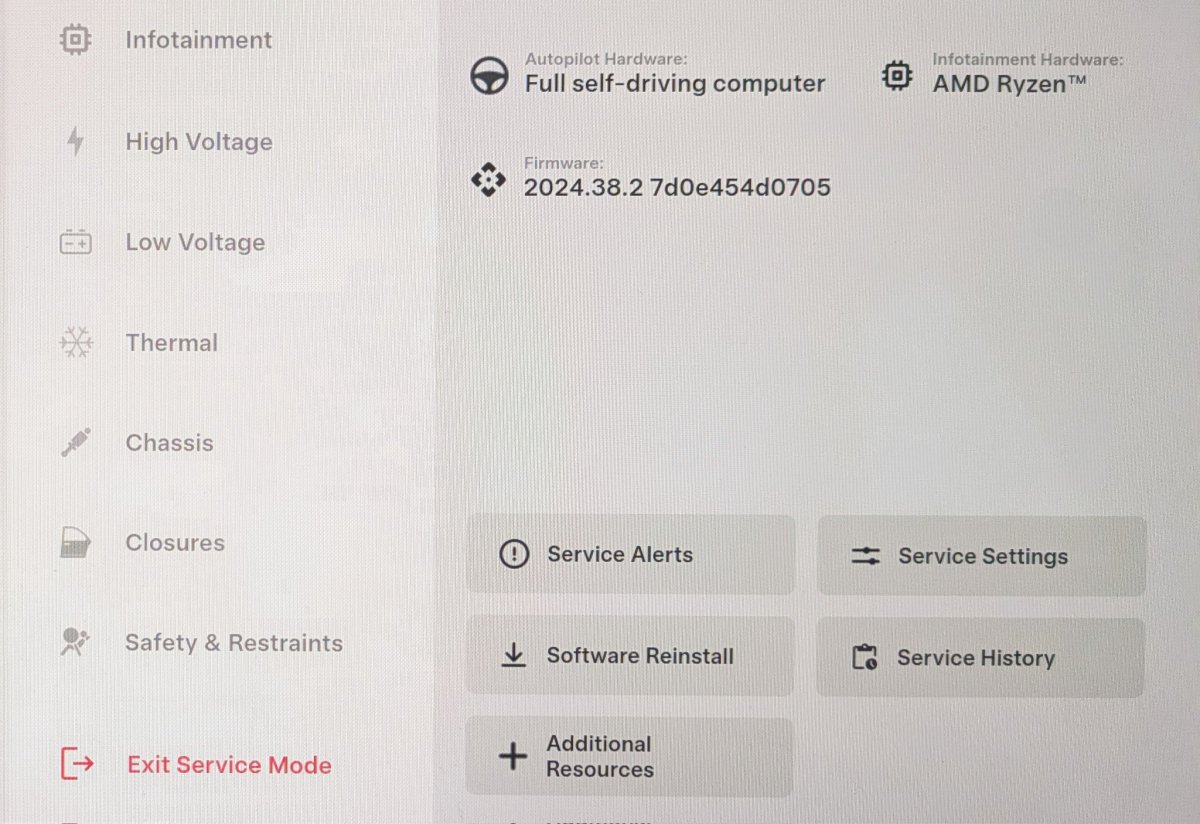
These timestamped history logs are permanently saved to your vehicle and are accessible by Tesla and anyone else who can put their car into Service Mode. If you want to take a peek and are on 2024.38 or higher, you can follow our Guide on Service Mode here.
Entering a Service Item
When entering a new Service History entry, you’re given a few options, including a Correction Code. Tesla maintains a list of Correction Codes for pretty much everything under the sun, from a full-out swap of the battery pack or one of the motors to things as simple as replacing the wiper blades or adding windshield washer fluid.
Technicians servicing Tesla vehicles will have the option to indicate whether they’re a first-party doing the work (Tesla Service), a qualified third-party independent repairer, or an unknown—like the vehicle owner themselves.
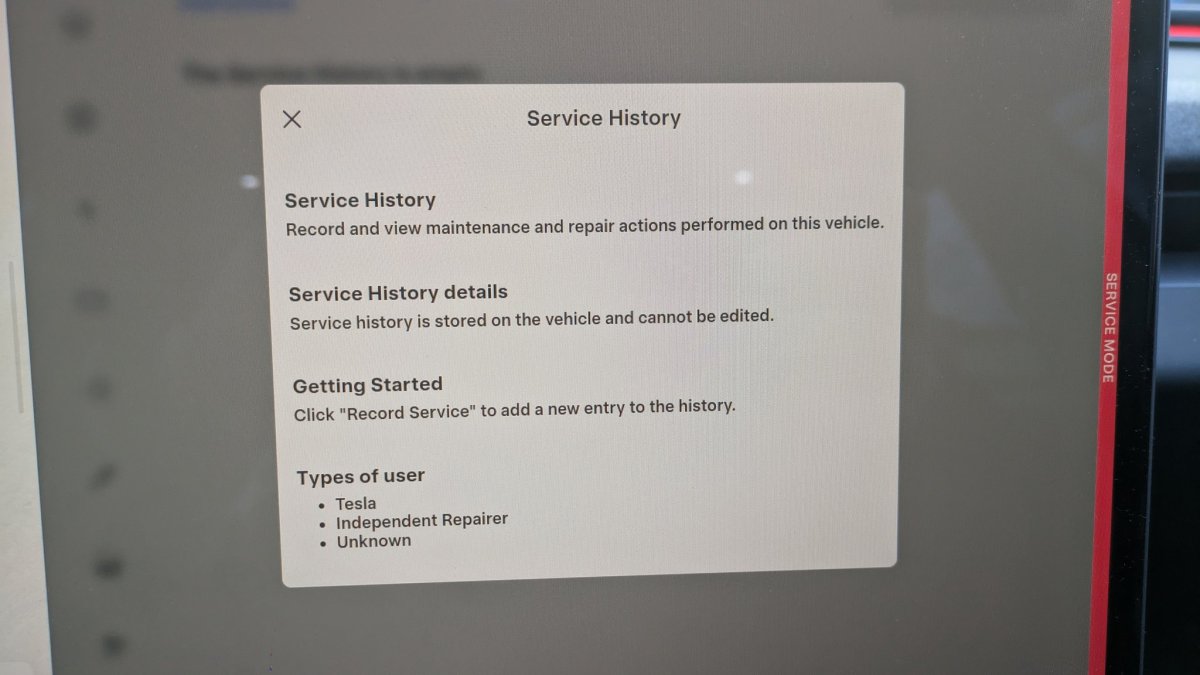
If you’d like to add an entry yourself, you can give it a try, as it’s pretty straightforward. You can select a Correction Code for something you’d normally DIY, like adding washer fluid. You can then select a timestamp, which is optional, and then select what type of repairer you are – first party, qualified third party, or other.
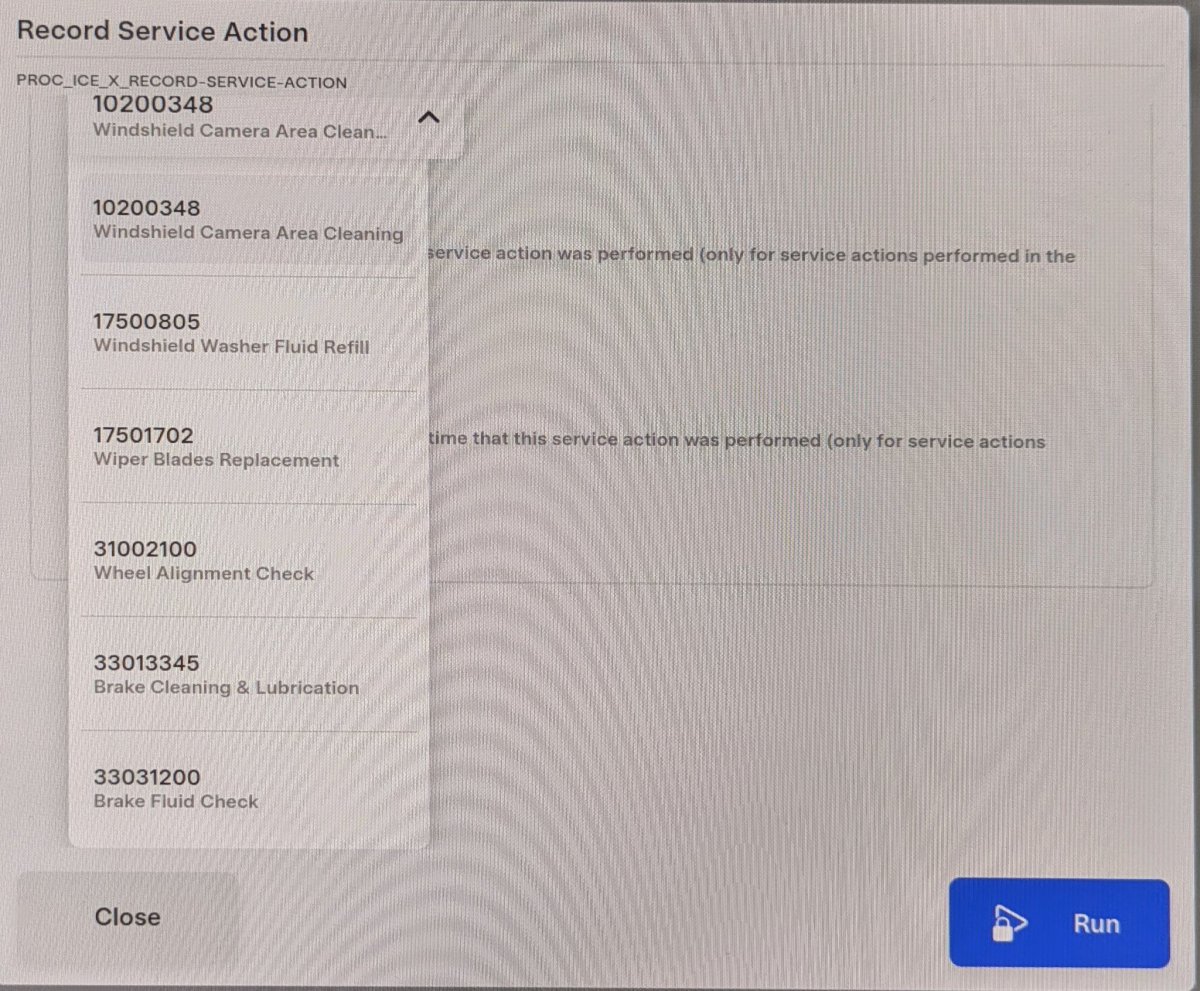
Expanding Service History
Tesla’s new Service History is a really interesting idea. It puts third-party technicians and vehicle owners on equal ground, with everyone having access to a vehicle’s history. It’s also going to be useful for owners to keep track of simple tasks like tire rotations, wiper blade replacements, low-voltage battery replacements, and more.
Service History also helps solve the issue of Tesla not being able to effectively track vehicle services done by qualified third-party repair shops, who often won’t push the vehicle correction codes via Toolbox 3.
Instead, this allows even unfamiliar repair technicians an easy-to-see and easy-to-use solution to log and diagnose potential issues quickly.
We’d love for Tesla to make Service History even more accessible, potentially moving it out of Service Mode, which only a small percentage of owners will ever go into.
It’d be useful if Tesla moved certain options into the main Controls > Service area, allowing vehicle owners to add simple things like adding windshield wiper fluid. For more complex changes, Tesla could ask owners to enter Service Mode, and remind them that all entries are permanent and can not be changed or removed, even by Tesla.