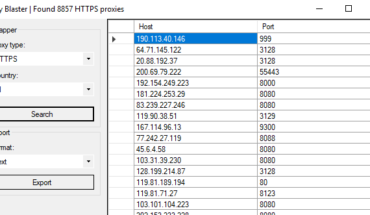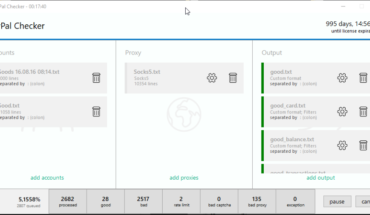Table of Contents
- Understanding Environment Variables
- The printenv Command
- Working with set Command
- The export Command
- Using alias Command
- Practical Applications
- Your Turn! (Interactive Section)
- Best Practices and Common Pitfalls
- Quick Takeaways
- FAQs
- Conclusion
- References
Introduction
Understanding environment variables in Linux is like learning the secret language of your operating system. These variables shape how your system behaves, stores important configuration information, and helps programs communicate effectively. In this comprehensive guide, we’ll explore the essential commands – printenv, set, export, and alias – that will give you mastery over your Linux environment.
Understanding Environment Variables
What are Environment Variables?
Environment variables are dynamic values that affect the behavior of processes and programs running on your Linux system. Think of them as system-wide settings that programs can read to adjust their behavior.
Why are they Important?
Environment variables serve several crucial purposes:
- Store system-wide configurations
- Define default program settings
- Maintain user preferences
- Enable communication between processes
- Set up development environments
Types of Variables in Linux
Linux uses two main types of variables:
The printenv Command
Basic Usage
The printenv command displays all or specified environment variables in your system.
# Display all environment variables printenv # Display specific variable printenv HOME
Common Options
printenv(no options): Lists all environment variablesprintenv VARIABLE: Shows the value of a specific variableprintenv | grep PATTERN: Filters variables matching a pattern
Practical Examples
# Display your home directory printenv HOME # Show current path printenv PATH # View your username printenv USER
Working with set Command
Purpose and Functionality
The set command is more comprehensive than printenv, showing both shell and environment variables.
# Display all variables and functions set # Set a shell variable set MYVAR="Hello World"
Key Differences from printenv
setshows all variables (shell and environment)setcan modify shell optionssetdisplays shell functions
Common Use Cases
# Enable bash strict mode set -euo pipefail # Create a shell variable set name="John Doe" # Display specific variable echo $name
The export Command
Making Variables Persistent
The export command converts shell variables into environment variables, making them available to child processes.
Syntax and Usage
# Basic syntax export VARIABLE_NAME=value # Export existing variable MYVAR="test" export MYVAR
Best Practices
- Use UPPERCASE for environment variables
- Avoid spaces around the ‘=’ sign
- Quote values containing spaces
- Export variables when needed by other processes
Using alias Command
Creating Custom Shortcuts
Aliases are custom shortcuts for longer commands, making your workflow more efficient.
# Basic alias syntax alias name="command" # Practical example alias ll="ls -la"
Permanent vs Temporary Aliases
Temporary aliases last only for the current session. For permanent aliases, add them to: – ~/.bashrc – ~/.bash_aliases – ~/.zshrc (for Zsh users)
Popular alias Examples
# Common aliases alias update="sudo apt update && sudo apt upgrade" alias c="clear" alias ..='cd ..'
Practical Applications
System Configuration
- Setting default editors
- Configuring development environments
- Customizing shell behavior
Development Environment Setup
# Java environment setup export JAVA_HOME=/usr/lib/jvm/java-11 export PATH=$PATH:$JAVA_HOME/bin # Python virtual environment export VIRTUALENV_HOME=~/.virtualenvs
Troubleshooting
- Checking system paths
- Verifying environment configurations
- Debugging application issues
Your Turn! (Interactive Section)
Let’s practice what you’ve learned with some hands-on exercises.
Exercise 1: Creating and Exporting Variables
Try creating a variable and making it available to child processes.
Problem: Create a variable called MY_APP_DIR that points to “/opt/myapp” and make it available to all child processes.
Click to see solution
# Create the variable MY_APP_DIR="/opt/myapp" # Export it export MY_APP_DIR # Verify it exists printenv MY_APP_DIR # Test in a child process bash -c 'echo $MY_APP_DIR'
Exercise 2: Creating Useful Aliases
Problem: Create three aliases that will:
- Show hidden files
- Create a backup of a file
- Clear the terminal and show current directory contents
Click to see solution
# Create aliases alias show='ls -la' alias backup='cp $1 $1.bak' alias cls="clear; ls" # Test them show backup important.txt cls
Best Practices and Common Pitfalls
Best Practices
- Always quote variable values containing spaces
- Use meaningful variable names
- Document your environment variables
- Keep aliases simple and memorable
- Regular backup of configuration files
Common Pitfalls to Avoid
- Forgetting to export variables
- Not quoting variable values
- Incorrect PATH manipulation
- Creating too many aliases
- Hardcoding sensitive information
Quick Takeaways
- Environment variables configure system-wide settings
printenvshows environment variablessetdisplays both shell and environment variablesexportmakes variables available to child processesaliascreates command shortcuts- Variables should be UPPERCASE
- Aliases should be meaningful and simple
FAQs
Q: What’s the difference between shell and environment variables?
Shell variables are local to the current shell, while environment variables are available to all processes.
Q: How do I make environment variables permanent?
Add them to ~/.bashrc, ~/.profile, or /etc/environment files.
Q: Can I use spaces in variable names?
No, variable names should not contain spaces. Use underscores instead.
Q: How do I remove an environment variable?
Use the unset command: unset VARIABLE_NAME
Q: Are aliases permanent?
Aliases are temporary unless added to shell configuration files like ~/.bashrc
Conclusion
Understanding and effectively using environment variables, along with commands like printenv, set, export, and alias, is crucial for any Linux user. These tools not only help in customizing your environment but also in improving your productivity and system management capabilities.
Call to Action
Try creating your own set of useful aliases and environment variables. Share your configurations with the community and keep exploring Linux’s powerful environment management features.
References
- GNU Bash Manual
- Linux Documentation Project
- Ubuntu Documentation – Environment Variables
- Red Hat – Understanding Shell Environment Variables
We’d love to hear from you! Did you find this guide helpful? Have any questions or suggestions? Leave a comment below or share this article with your fellow Linux enthusiasts!
Happy Coding! 🚀


You can connect with me at any one of the below:
Telegram Channel here: https://t.me/steveondata
LinkedIn Network here: https://www.linkedin.com/in/spsanderson/
Mastadon Social here: https://mstdn.social/@stevensanderson
RStats Network here: https://rstats.me/@spsanderson
GitHub Network here: https://github.com/spsanderson
Bluesky Network here: https://bsky.app/profile/spsanderson.com
Related