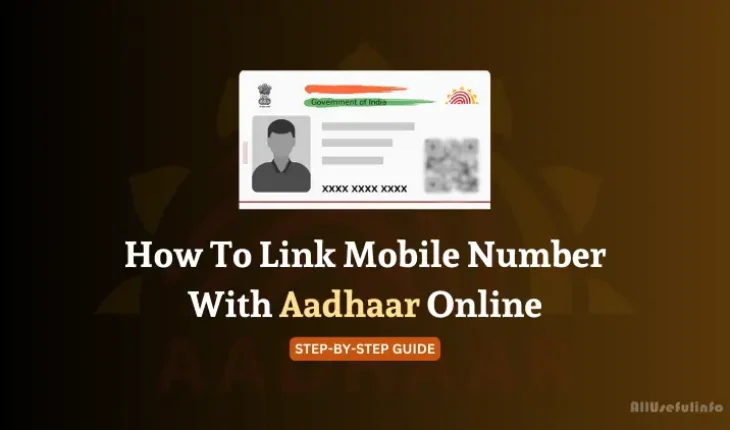Linking your mobile number with Aadhaar is not actually mandatory but highly recommended. If you don’t link your number with Aadhaar, you might face problems while using many services online.
Most online services like filing online EPF claims or updating your PAN card need an OTP to verify your Aadhaar. If your number is not linked, you won’t get the OTP.
Without linking your mobile number, you can’t even use the mAadhaar app or services like DigiLocker. Simple tasks like checking Aadhaar updates or using government apps may also not work if your number isn’t linked to Aadhaar.
Even for private services, like opening a bank account or using certain mobile wallets, linking Aadhaar makes things easier. Many platforms now rely on Aadhaar for secure verification.
In this article, I will guide you step-by-step on how to link your mobile number with Aadhaar online. So, without taking more time, let’s start with the steps to link a mobile number with Aadhaar.
Link Your Mobile Number with Aadhaar Online [Step-by-Step Guide]
If I talk about my personal experience of linking Aadhaar with my mobile number, it was not that smooth. I had to visit the Aadhaar Seva Kendra (Aadhaar Enrolment Center) and my turn came after waiting for one hour in the line.
At that time, I didn’t know that I could book an appointment before visiting the Aadhaar Seva Kendra. Follow the step-by-step guide below to link your mobile number with your Aadhaar card online.
Step 1. Visit the UIDAI Website
The first step is to visit the UIDAI website. From the navigation menu, go to My Aadhaar > Get Aadhaar > Book an Appointment.
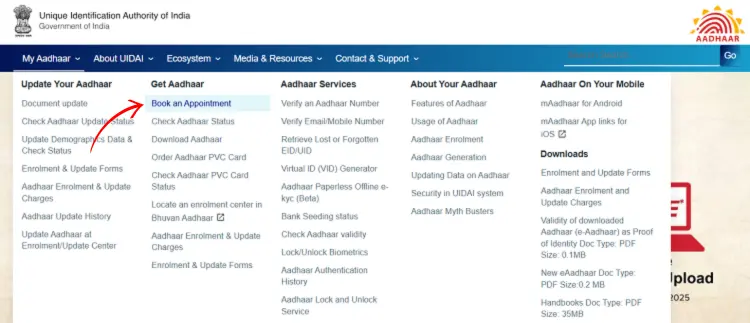
Step 2. Book an Appointment
Now, on the Book an Appointment page, select your city or location and click on the Proceed to Book Appointment button.
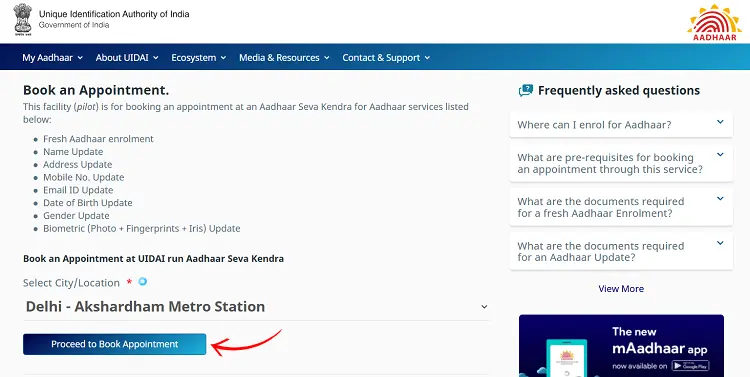
Step 3. Fill out the Appointment Form Till the End
Now, select the Aadhaar Update tab to update the number on your Aadhaar card. Enter your phone number, and CAPTCHA code, and click the Get OTP button to proceed further.
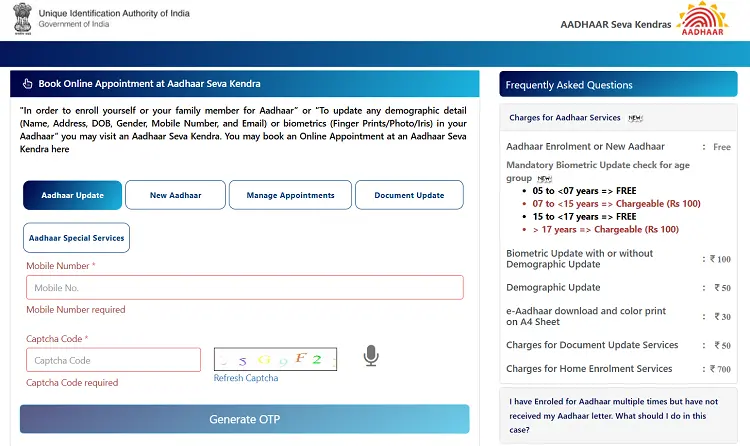
Step 4. Visit the Aadhaar Seva Kendra / Avail of Home Service
Remember that after filling in all the details on the appointment form, you will have to visit Aadhaar Seva Kendra. But, if you can’t visit the Aadhaar Seva Kendra for any unfortunate reason, you can use the Aadhaar Special Services option. With this option, you can avail of the Home Service in which an agent will visit your home with a portable Biometric device to enroll or update your Aadhaar.

Another thing to note is that this home enrollment/update service is available only for senior citizens, bedridden, infirm, or persons with disabilities (Divyangjan) at a service charge of Rs. 700 (inclusive of GST).
Verify if the Mobile Number is Successfully Linked
Now, after successfully applying to link your mobile number to Aadhaar, you can anytime verify if it’s linked or not. Here are the simple steps to follow:
- Go to the UIDAI website, navigate to My Aadhaar > Aadhaar Services, and then click on Verify Email/Mobile Number from the menu.
- On the next screen, enter your Aadhaar number, and the mobile number that you recently linked with your Aadhaar, and click the Submit button after entering the CAPTCHA code.
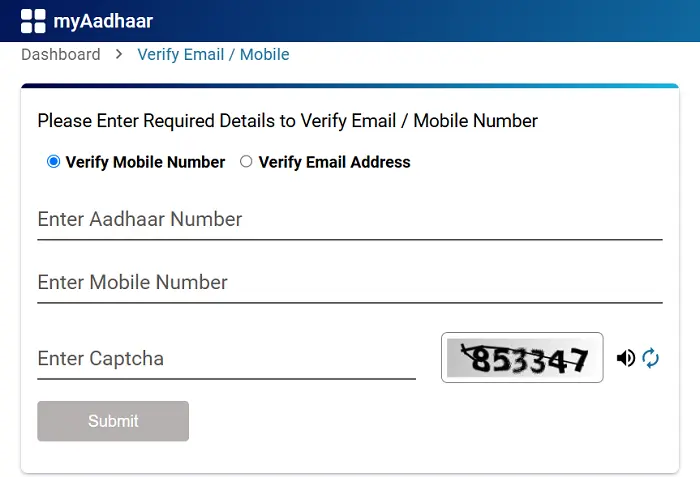
If your number is linked with the Aadhaar, it will show you a green popup message “The mobile number you have entered is already verified with our records.”
Read Also: How to Lock Your Aadhaar Card Online?
Conclusion
As already discussed, linking your mobile number with Aadhaar is not mandatory, but it is very important these days. It helps you access many online services, government platforms, and private apps that require Aadhaar verification through OTPs.
Without linking, simple things like updating your PAN, filing EPF claims, or using the DigiLocker app might not work.
By following the steps in this guide above, you can quickly and easily link your mobile number with Aadhaar. And if you cannot visit the Aadhaar Seva Kendra due to special circumstances, you can even use the Home Service option. This way, everyone, including senior citizens or those with disabilities, can complete this important task from the comfort of their homes.
FAQs on Linking Your Mobile Number With Aadhaar
Is it necessary to link my mobile number with Aadhaar?
No, linking your mobile number with Aadhaar is not mandatory but highly recommended because many online services require Aadhaar-based OTP verification.
Can I link my mobile number with Aadhaar online?
You can start the process online by booking an appointment on the UIDAI website. However, you will still need to visit an Aadhaar Seva Kendra for biometric verification to complete the process. If you can’t visit the center, there is a Home Service option available for special cases.
What is the Aadhaar home service option?
The home service is available for senior citizens, persons with disabilities (Divyangjan), bedridden individuals, and others who can’t visit the Aadhaar center. An agent will visit your home with a biometric device to complete the process. This service costs ₹700 (inclusive of GST).
Can I link multiple mobile numbers to Aadhaar?
No, you can only link one mobile number to your Aadhaar card. This number will be used for all your Aadhaar-related services.
How long does it take to link my mobile number with Aadhaar?
After completing the process, it usually takes 5 to 10 days for the update to reflect in the system.
What if I change my mobile number after linking?
If you change your mobile number, you must update it in your Aadhaar records. This can be done by booking an appointment online and visiting the Aadhaar Seva Kendra or using the Home Service option if eligible.
How can I check if my mobile number is linked with Aadhaar?
You can check this on the UIDAI website. Go to My Aadhaar > Aadhaar Services > Verify Email/Mobile Number from the menu. Enter your Aadhaar number and the mobile number. If linked, you’ll see a green message confirming it.