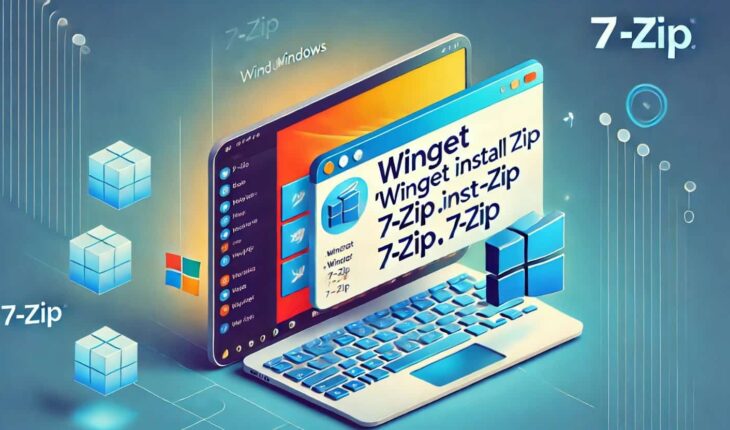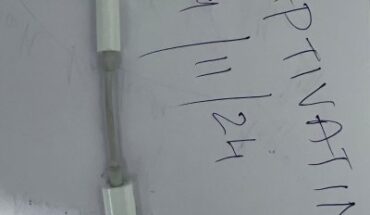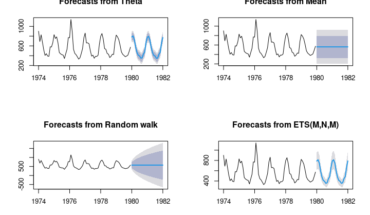Installing applications became much easier on Windows 11 and 10 than before; thanks to Microsoft’s open-source Winget package manager. Like Linux, now Windows users can also search all popular application packages available in Winget repository and later if want can install them as well.
Related to this, in this article, we will see the commands that one can use to install the extremely useful archive manager 7-Zip app using Winget for the file compression. Moreover, even beginners can understand the command line of the Microsoft package manager because it is pretty simple to use and supports both the Command prompt and PowerShell. Apart from the step-by-step guide, we’ll discuss alternative installation methods, troubleshooting common issues, and how to update or uninstall 7-Zip using Winget.
What is Winget, & Why Use It?
What is Winget?
Winget (Windows Package Manager) is an open-source command-line tool introduced by Microsoft. Its source code is available on the official GitHub repository. It allows us to install, update, and manage software directly from the terminal.
Why Use Winget to Install 7-Zip?
✅ Fast & Easy: Unlike the traditional method, users don’t need to manually visit the 7-Zip official website and download the executable file.
✅ Automatic Updates: Using a single command, users can update individual or all applications with Winget
✅ Secure: It installs software from official repositories. Hence, it is trustable.
✅ Lightweight: Runs in the background without any extra load.
Pre-Requisites for Using Winget
- Windows 10 (Build 1709 and later) or Windows 11
- Winget installed on your system (pre-installed on newer versions)
Check if Winget is available on your system by running the given command. This will print the version details and options available for the package manager.
wingetInstalling 7zip using Winget Step-by-Step Guide
Step 1: Open the Command Prompt or PowerShell
Ofcourse, being a command line tool, we need to access the Winget with administrative rights. To do so, click the Start button and search for PowerShell or CMD. When one of them appears, click the “Run as Administrator” option. This will give us the right to execute the commands as system administrators.
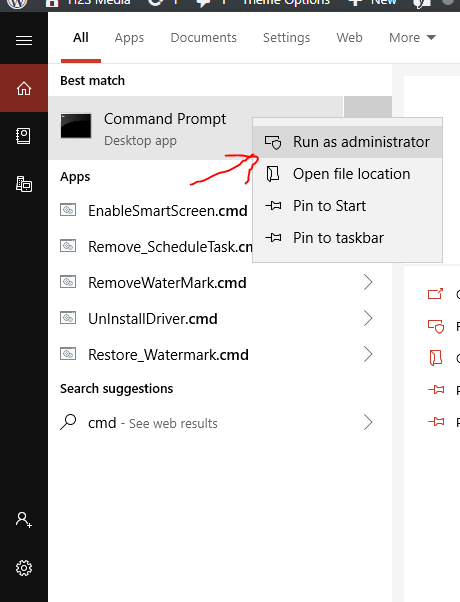
Step 2: Run the Winget 7-Zip Install Command
Once you have admin access to the command line, execute the Winget package installation syntax by mentioning the app ID name. Although we have mentioned the ID of 7zip here, if you want to confirm, you can use the Search command syntax, i.e., “Winget search 7zip.”
The given command will:
- ✔ Search for 7-Zip in the official repository.
- ✔ Download the latest version automatically.
- ✔ Install it without any manual intervention.
winget install 7zip.7zip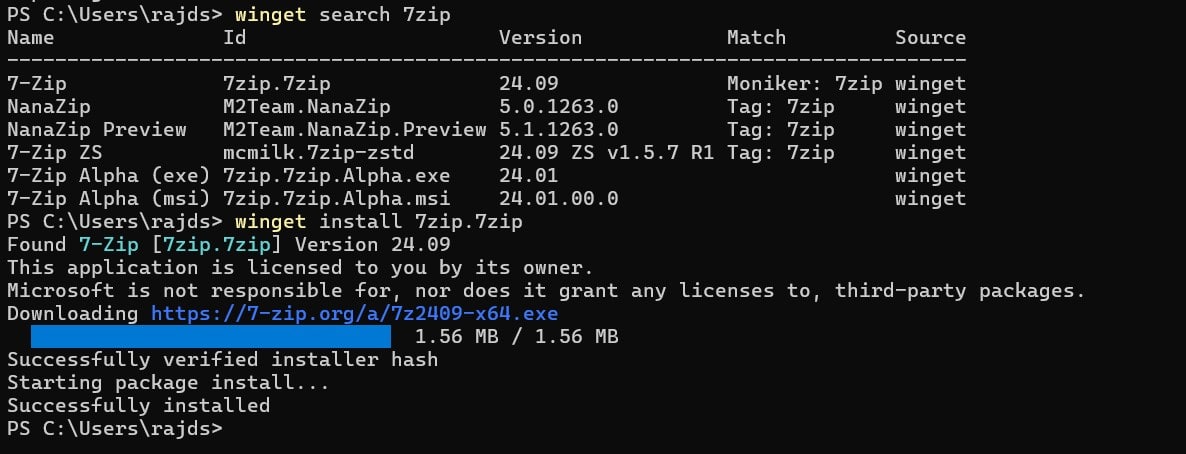
Step 3: Confirm the Installation
We can confirm that the installation was successful. To do so, either open the graphical user interface or use the command line.
Go to the Windows Start menu and search for 7-Zip. As its 7zip-Manager icon appears, click to run it.
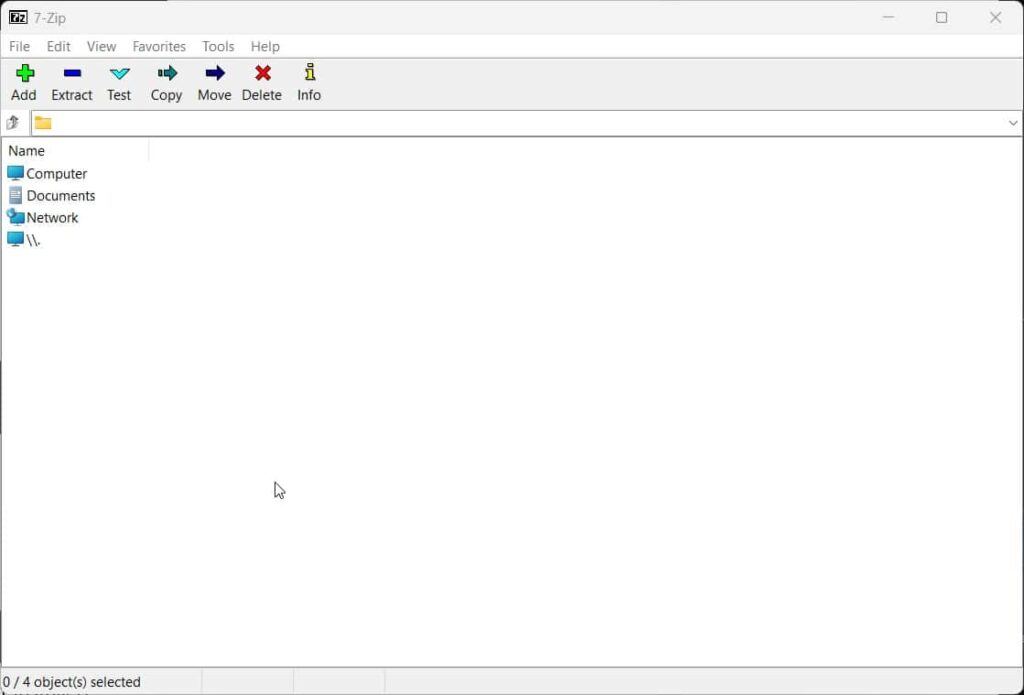
How to use 7-Zip in command prompt or Powershell
By default, your 7zip installed folder would not be in your system path; hence, to use its command line tool, first add that. Here is the PowerShell command to add the 7-Zip installation folder to the System PATH in Windows 11 or 10.
setx PATH "%PATH%;C:\Program Files\7-Zip" /MClose the PowerShell after completing the above-given command, and then open it again. To check if 7-Zip options are accessible, type:
7zIf it is installed successfully, you’ll see the 7-Zip command-line interface in the terminal.
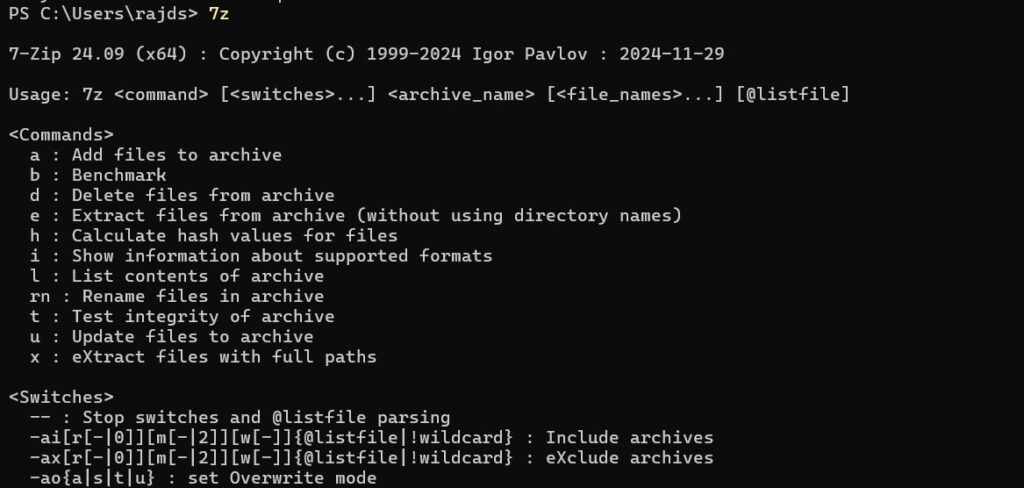
Alternative Methods to Install 7-Zip (Comparison Table)
| Method | Pros | Cons |
|---|---|---|
| Winget Install | Fast, secure, auto-updates | Requires Winget installed |
| Manual Download | Official site, good for beginners | Needs manual updates |
| Chocolatey/Powershell | Great for automation | More complex setup |
To manually download 7-Zip, visit the 7-Zip Official Website
How to Update 7-Zip Using Winget
If you already have 7-Zip installed and want to update it, use the “winget upgrade” command along with package name as shown below:
This will check for updates and install the latest version.
winget upgrade 7zip.7zip💡 Tip: To upgrade all installed apps at once, use:
winget upgrade --all🔹 How to Uninstall 7-Zip Using Winget
If you no longer need 7-Zip, even to remove it we can use the Winget, here is the syntax to follow. This command will altogether remove 7-Zip from Windows 11 or 10 system without visiting the Control Panel or App Settings.
winget uninstall 7zip.7zip🔹 Troubleshooting Common Issues
❌ Error 1: “Winget is not recognized as an internal or external command”
✅ Solution: Ensure Winget is installed by running:
winget --versionIf not installed, update Windows or install Winget manually from the Microsoft Store.
❌ Error 2: “No package found matching input criteria”
✅ Solution: Run:
winget search 7zipThis will show the correct package name. Then, use the install command accordingly.
❌ Error 3: “The installer failed with exit code 1”
✅ Solution: Ensure you’re running the command as an Administrator.
🔹 FAQs
❓ How do I install 7-Zip using CMD?
✅ Use this command:
winget install 7zip.7zip❓ How do I install Winget on Windows 10?
✅ Winget is available by default in Windows 10 (Version 2004+). If missing, install it via the Microsoft Store.
❓ Can I use Winget to install other apps?
✅ Yes! We can install apps like VLC, Chrome, and VS Code using its common syntax. You can read this article to know about how to Install Top 10 essential software on Windows 11 using winget
winget install vlc❓ How do I check all installed apps using Winget?
✅ Use ‘list’ option as shown here:
winget list🔹 Conclusion
Installing 7-Zip using Winget is way better and easiest way compared to manually downloading the executable from its official website. Which is not only a time consuming and also involves multiple steps. Moroever, the command line way is silent, I mean users don’t need to follow the multiple windows of installation wizards. In case you want to know about any other application setup using Winget, let us know!