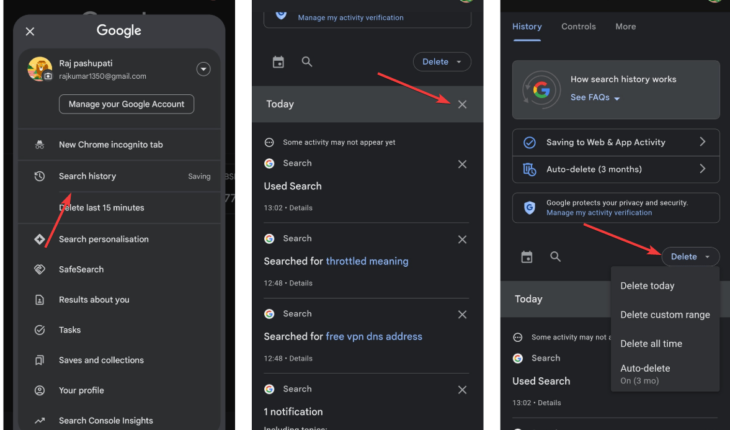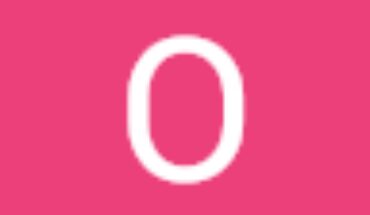If you’re using Google on your Android device, you may want to clear your recent searches for privacy or declutter your search history after some time or for any reason. So, here are the steps you can use to delete recent individual searches or browsing history from your Google account on Android.
Method 1: Delete Individual Google App Searches
- Open the Google App
- Launch the Google app on your Android device.
- Access the Search Bar
- Tap on the search bar at the top of the app. This will display your recent search history.
- Remove Specific Searches
- Long-press on the search query you want to delete.
- Select the “Remove” or “Delete” option from the pop-up menu.
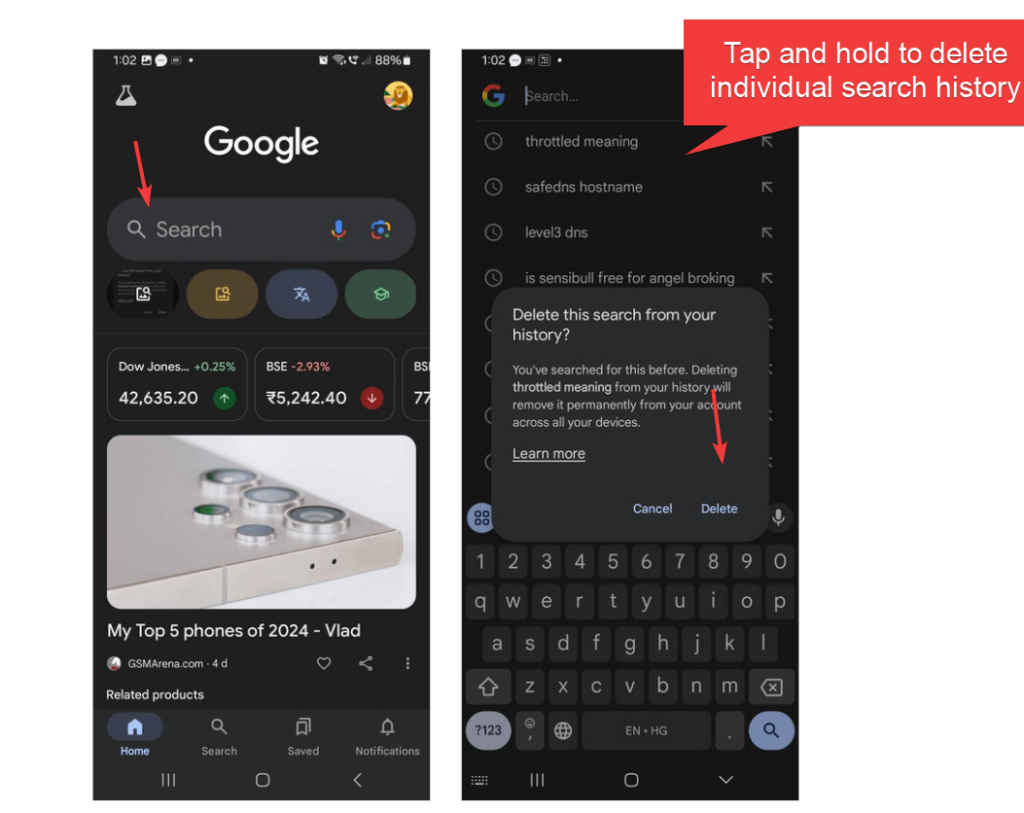
Method 2: Clear Search History from Google Account
- Open the Google App on your Android smartphone
- Tap on your profile picture in the top-right corner.
- From the opened menu, select the “Search history” option.
- You’ll be redirected to the My Activity page, where all your Google activity is stored.
- Now, tap on the search entries you want to delete or use the filter to find specific dates.
- Click the trash icon (x) or the “Delete” option to remove the search history items individually.
- This step is optional: If anyone wants to delete all your search history at once, tap on the “Delete” dropdown box, select “Delete all time,” and confirm your action.
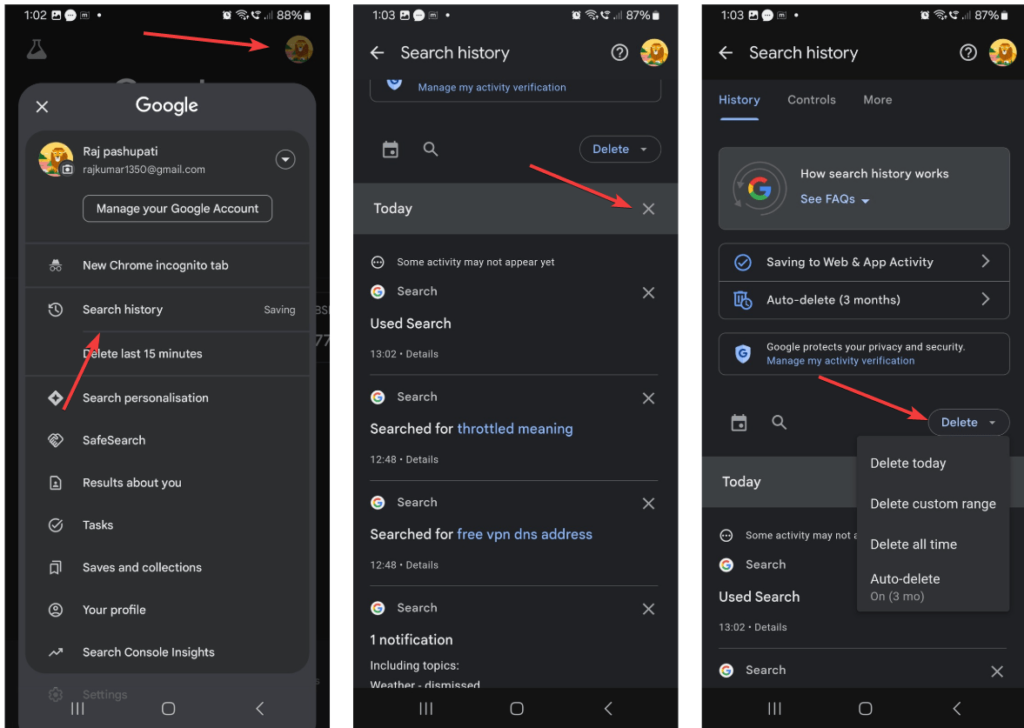
Method 3: Clear Browsing Data in Chrome browser on Android
If you use Google Search through the Chrome browser, follow these steps:
- First, on your Android Smartphone, launch the Chrome browser.
- After that, tap on the three-dot menu in the top-right corner.
- Now, select “History” > “Clear browsing data.”
- Choose What to Clear: You will have multiple items to clear from your browser, such as Cache, browser history, and cookies.
- Select “Browsing history” and any other data you want to remove.
- Choose a time range (e.g., last hour, last 24 hours, all time).
- Confirm Deletion
- Tap the “Delete data” button to delete your recent searches and browsing history.
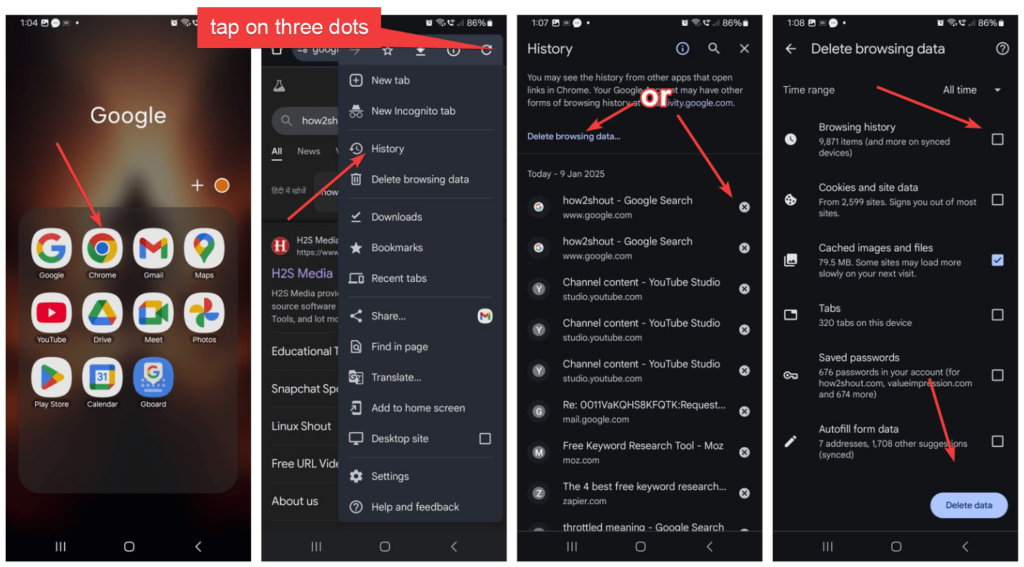
Tips for Managing Search History
- Turn Off Search History: If you don’t want to delete search history regularly or Google to store them, you can pause your search history tracking by going to Search History in your account settings and toggling off the option. For that, you can even follow the given steps:
- Open the Google App and tap the profile icon on the top right-hand side.
- Tap on Saving to the “Web & App Activity” option.
- Tap on the Turn Off drop-down and select Turn Off.
- This will stop Google from saving your search history and other activity.
- Use Incognito Mode: If you don’t want to stop Google from storing the history data, use Incognito Mode in Chrome or private browsing in the Google app for private searches.