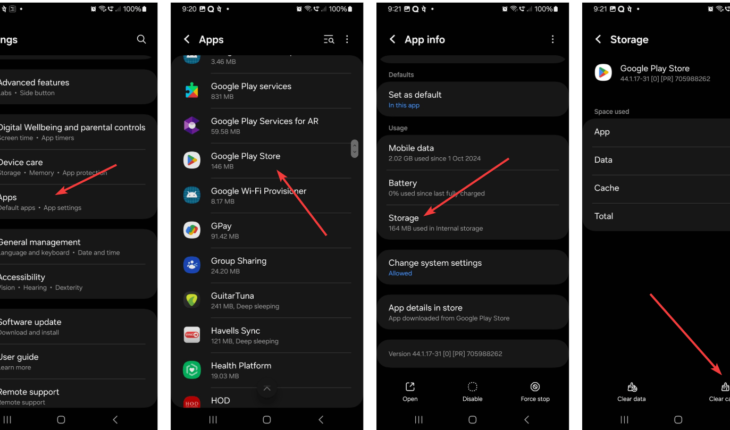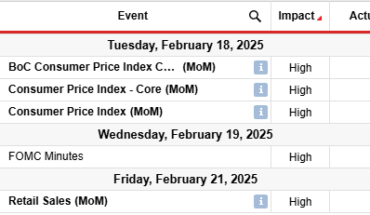Quickly clear your Google Play Store cache to run things smoothly on your smartphone. But why? Because many times, you may have noticed weird behavior such as Google Play Store getting stuck or taking forever to load; for such things, the first step one should take is to quickly clear the Play Store cache, which is quite an effective solution. So, let’s check the steps one can take to clear it.
What Is Cache, and Why Clear It?
Cache on our smart device or personal computer is like temporary files that are used to load applications faster. Similarly, the Google Play store also temporarily saves store data on your Android smartphone, which may get piled or corrupted sometimes; hence, clearing out it frees up space on the device and helps the Play store work correctly.
Steps to Clearing Google Play Cache
Here’s how you can do it in just a few taps:
- First, on your Android Smartphone, open the Settings app.
- In Settings, find the “Apps” or “Apps Management” Section, depending on your device model. As you find it, tap to open the list of installed apps.
- From the list of installed applications, scroll down and find the Google Play Store. If you have a lot of apps, you can search by clicking the search icon or top bar to find them faster.
- Depending upon your Android device, tap on Storage (or a similar option, like Storage & Cache, depending on your phone).
- Here, you’ll see two options: Clear Cache and Clear Data. Hit the Clear Cache button. Don’t worry—this won’t delete your apps or account information. It just removes temporary files.
- After clearing the cache, open the Google Play Store again. Now, it should feel refreshed and work like a charm!

When to Clear Cache?
Well, you don’t need to clear the cache of the applications regularly; however, if some app or Play store is not working well or starts acting in an appropriate way, such as loading slowly, showing errors, or not updating apps—it’s a good idea to try clearing the cache.
What will happen if I clear the data of the Google Play Store?
Clearing data on Google Play services will only delete the Play Store app settings and data. It will not uninstall any other application or change settings on your Android phone. Hence, it can be safe if you’re sure you want to permanently delete only the Play Store data.
When to Clear Data of an App (If Necessary)
If clearing the cache doesn’t solve the issue, you might need to take it further by clearing data. Instead of tapping the Clear Cache on the same page, hit the Clear Data option. This will include the cache and the data stored by the PlayStore, such as the login Google account login information. Hence, users will log out of the Play Store after clearing the data and must sign back in. In short, it will be like you have freshly installed the Play Store or any other app that data you have cleared.
Wrapping Up
Using our guide, you will find a simple way to fix those pesky Google Play glitches that appear accidentally on your Android smartphone. Clearing the cache is like giving your app a little reset without risk. If you are facing any other issues, let us know.
Other Articles: