A lot of time is spent looking at the best paid antivirus suites, but free antivirus solutions are worth discussion, too. After all, free versions are based on their paid counterparts.
Good news is, when you see a free alternative to a paid version you like, you can safely assume the antivirus protection level is similar—save for any specific malware types the free version doesn’t cover.
To create this list of the top free antivirus programs, we looked at the top mainstream antivirus suites for Windows and selected the ones that offer a free version, as not all of them do. Then we looked at how well these suites performed in third-party detection tests. We also made sure they weren’t resource hogs, because software that slows down your PC is a pain in the rear, even when it’s free.
In the end, our selection came down to these top free antivirus suites.
Update November 25, 2024: Free antivirus not cutting it for you? Black Friday is one of the best times of the year to upgrade to a paid antivirus suite. You can check out the top options (and their current prices) in our round up of the best antivirus, as well as in our overall Black Friday coverage.
1. Avast One Essential
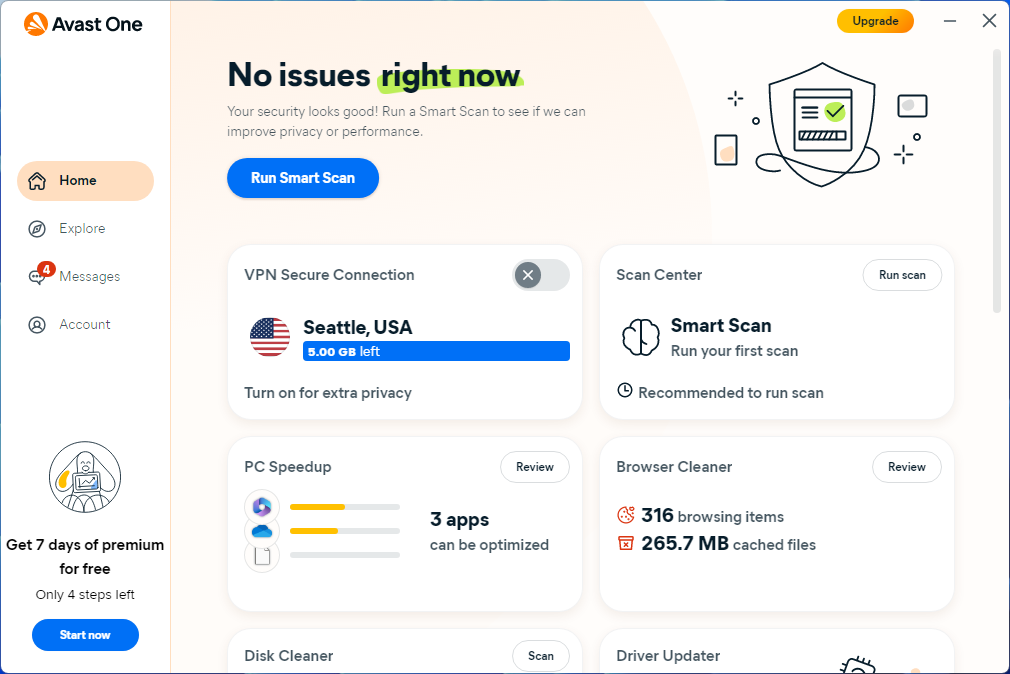
Pros
- Convenient Smart Scan
- Great basic protection
- Flexible features
Cons
- Frequent pop-ups & notifications
Avast One is a very highly rated antivirus program. With the free version of this suite you can run all the various virus scans. Most of the key Avast protections are also available, such as scanning new files added to your system, watching for malicious behavior from installed programs, a web browsing shield, and an email shield.
Avast Free even allows you to inspect your network and see the devices currently connected to your home router.
Avast Free uses a so-called smart scan to look for a variety of problems including browser threats, outdated apps, viruses and malware, and “Advanced issues” such as whether your webcam is protected from hijacking and the status of your firewall. However, the trick with those advanced issues is that to supposedly fix them, you need to start paying for the Avast One suite (about $50 per year for new subscribers).
What you don’t get for free is phishing protection, the sandbox to separate suspicious files from your system, webcam shield, password protection, a sensitive data shield, identity protections, VPN, and PC utilities. It does, however, provide basic ransomware protection.
As an alternative to Windows Security, Avast is surprisingly useful in its free version and is one of the most flexible options around.
2. Bitdefender Antivirus Free
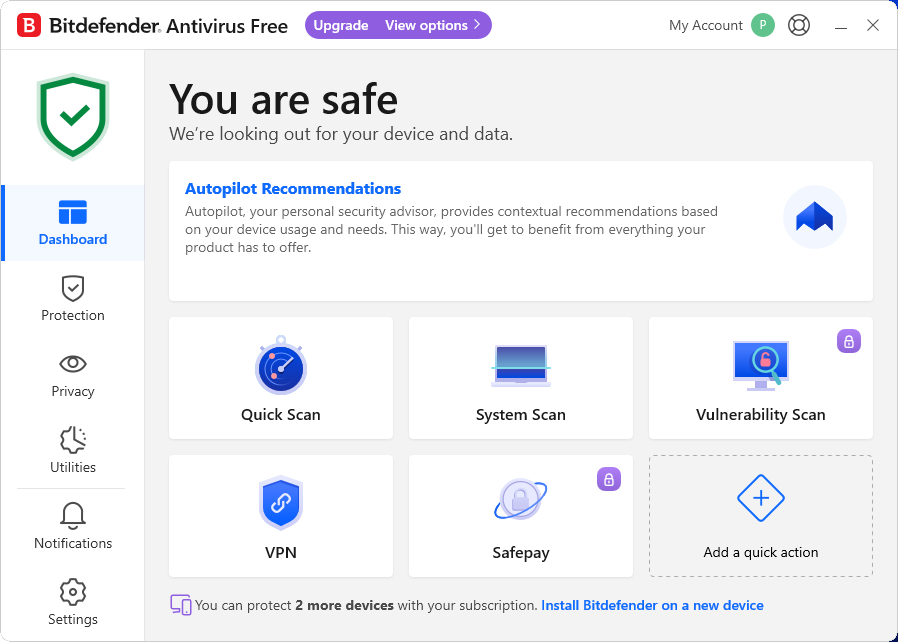
Pros
- Solid antivirus and malware scanning
Price When Reviewed:
Free
Bitdefender’s free antivirus may have gotten a makeover, but its premise remains the same—a laser focus on guarding your PC from viruses and other malware, including web threats. You can run a quick scan or full scan, as well as create your own custom scans. VPN access is included as well, but free users are limited to just 200MB of bandwidth.
And…that’s it for features. Everything else is kept under lock and key until you upgrade to a paid subscription. No password managers, PC tools, or additional ransomware defenses. It’s malware scanning and that’s it. Well, almost it. Bitdefender’s free edition includes anti-phishing safeguards—if you create a Bitdefender account to enable the app’s full protection.
What distinguishes Bitdefender is its high rating from independent security organizations, with some of the highest detection rates for malware whether you’re online or off. So even though it’s light on features, it’s heavy on the most important quality you need in free antivirus.
3. Avira Free Security
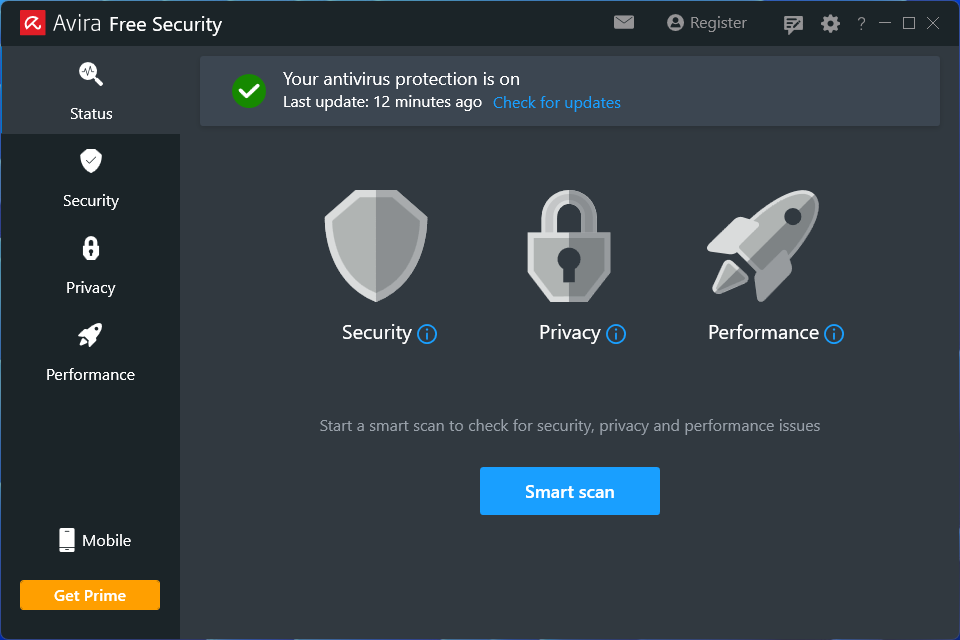
Pros
- Easy to use and install
- Unobtrusive
Cons
- Many features missing from free version
Price When Reviewed:
Free
Avira Free includes antivirus protection, a basic password manager, file shredder, and a free VPN with an allowance of 500MB per month. It’s not as full featured as Avira Prime, but it’ll do for a free suite.
The free version scans your PC, and offers real-time protection for your desktop. But it lacks protection from web threats and email threats, as well as additional ransomware protection for your device. It also lacks the improved PC cleanup feature for clearing out old files in the Pro version.
Installation with Avira is easy, though it does prompt you to install its secure browser (completely optional), and automatically adds its Safe Shopping browser extension to already-installed browsers on your PC, like Microsoft Edge. Avira still uses more than one application for its features, with the most notable being Avira System Speed up for PC utilities and Avira Phantom VPN. If you want a free suite that splits its attention across a wider set of features, rather than concentrating on malware protection, this is the software to look at first.
4. Windows Security
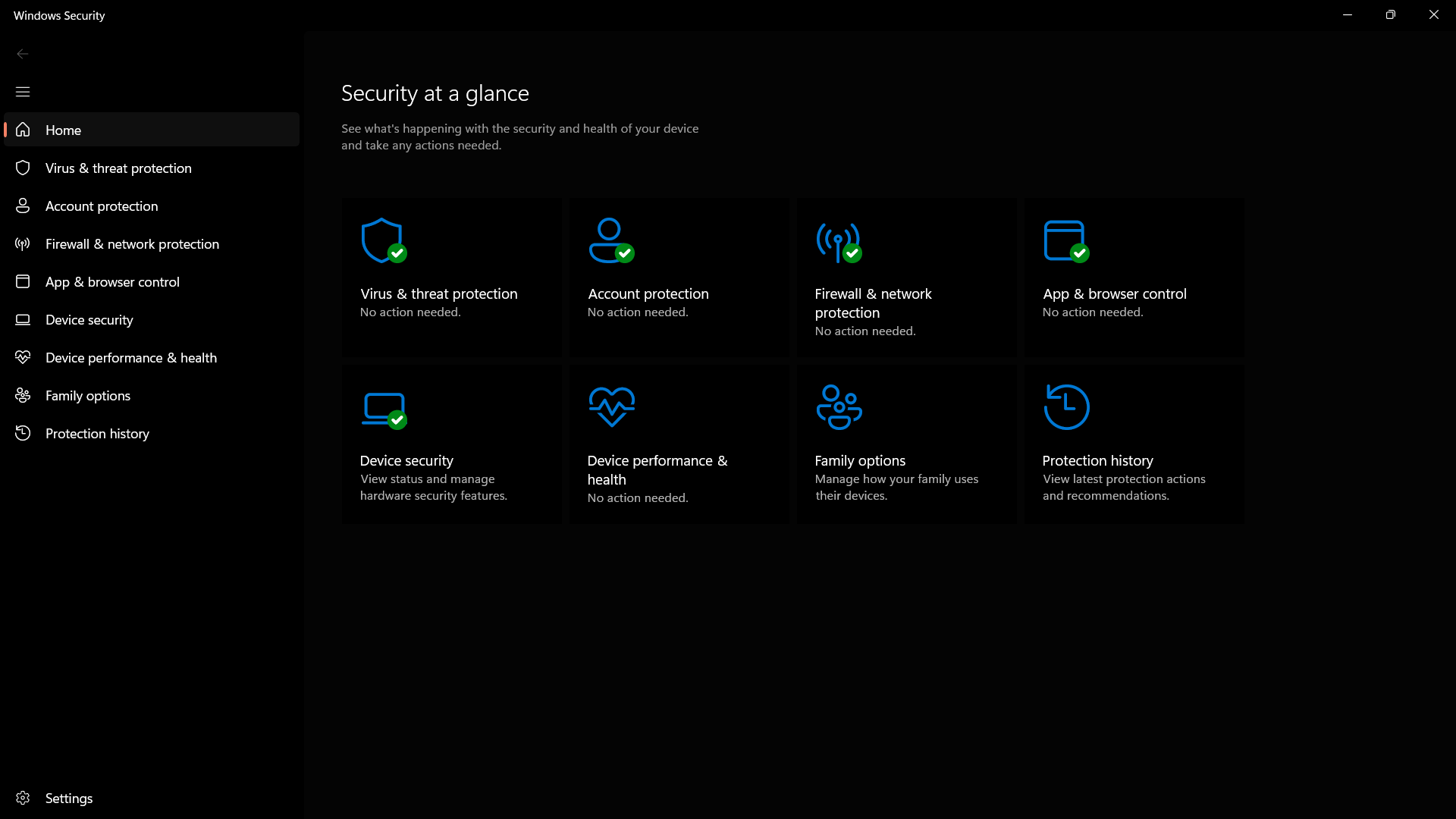
Pros
- Excellent protection for a free security suite
- Works out of the box
Cons
- Good protection, but there are higher-performing options
- No extra features to speak of
Price When Reviewed:
Included with Windows 10 and 11
Finally, we come to Microsoft’s built-in security solution. Once upon a time, we wouldn’t even consider Windows Security (previously known as Windows Defender) for an article like this. Times have changed, however, and Windows Security is equaling the competition in terms of results from third-party testing houses.
Windows Security is very good. There are third-party options that have better detection capabilities based on independent tests, but so long as you’re not visiting sketchier places on the internet, you’ll stay protected. Windows Security is active by default in Windows 10 and 11, and it works in the background ensuring you’re protected from threats.
Read our full
Windows Security review
What you sacrifice with a free antivirus program
As you can see, there are several capable free antivirus programs for you to choose from. Still, we feel it’s important to point out what you don’t get when you opt for a free solution. Email protection, for example, is typically a paid feature—and something that people who are extremely active in a desktop email program might care about.
Also missing from the free suites are enhanced security features such as file protection (to ward off ransomware attacks), a sandboxed area for opening suspicious files, a sandboxed browser for shopping protection, an enhanced firewall, monitoring for malicious behavior from installed programs, webcam monitoring, and a password manager. Identity monitoring and other privacy services like a VPN usually require a paid subscription, too.
If, however, you’re only looking for basic antivirus protection that scans your PC and alerts you when there’s a problem, then one of these suites will do the job without costing you a cent.
FAQ
Will antivirus software slow down my computer?
Maybe, but probably not. To ensure that there is no malware or other threats present, antivirus software scans files and programs on your computer. The longer the time frame between each scan, the more files they will need to check. These more intensive scans may have some noticeable effects on your computer speed. Therefore it’s recommended that you do more frequent scans or even run them at night so it doesn’t affect your computer usage.
While antivirus software can have some impact on the speed of your computer, it’s most likely not the only thing—or even the most prominent. Other factors such as unnecessary startup and background programs, insufficient RAM, or even undiagnosed malware can have more drastic effects on your computer speed than a simple antivirus scan.
What should I do if my antivirus detects a threat?
Ideally, your antivirus software will quarantine and clean the infected files for you. However, this largely depends on which antivirus program you’re using.
In general, the antivirus will send a warning to you and try to quarantine the infected file in order to keep it from spreading. Once it has isolated the threat, the software will give you the option to remove the infection or delete the file altogether.
What is the difference between a full scan and a quick scan?
A full scan performs a comprehensive and thorough check of your whole system. It usually checks your system memory, startup programs, system backup, email databases, hard drives, and any removable storage drives.
A quick scan only checks a few key areas including startup programs, system memory, and boot sectors. It may not detect all malware, but it can usually give you an idea if your computer has a virus.
We recommend doing a full scan once per week ideally when you’re not using your computer (such as late at night). A quick scan can be done anytime but it’s usually only necessary if you notice suspicious activity on your PC.





