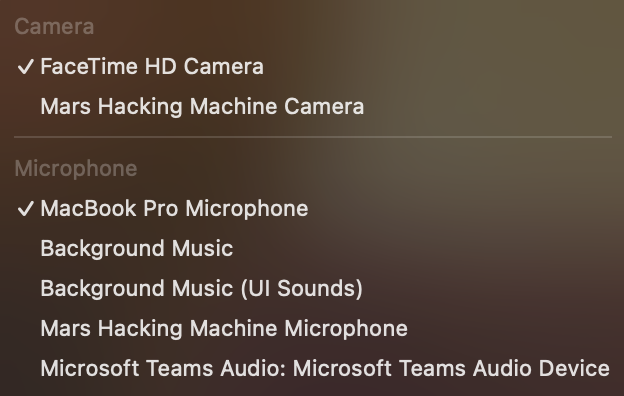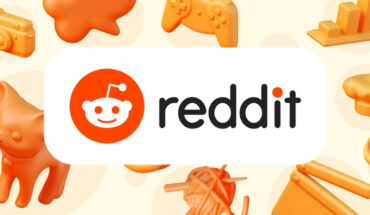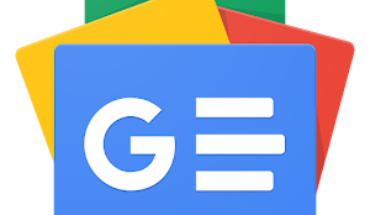Back in the day I was using this trick: https://medium.com/mac-os-x/how-to-mirror-your-smart-phone-screen-in-mac-os-x-2daf018aae4d
- Launch Quick Time Player in your Mac.
- Select New Movie Recording under File Menu (⌘+⌥ + N)
- In the popup window select the down arrow
near record button.- Choose the iPhone as your camera and microphone
if needed.- That’s it. Now you are mirroring the iPhone screen on
your Mac.
BUT:
I’m pretty sure I’ve enabled all the permissions when connecting my iPhone via USB-C cable that is capable of transmitting data, not a dumb cable.
I just want to take a screenshot from an app that prevents me from taking screenshots, I thought that connecting to Mac is the simplest, I may just use another camera and then enhance in Photoshop.