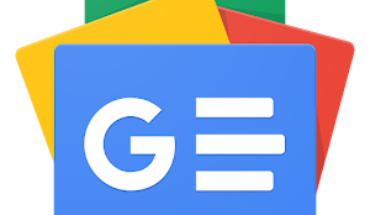This is on MacOS Sequoia.
Until yesterday, I could see all my icloud files from within Finder.
Today I messed this up in the following way: I wanted to do something on the command line with a certain file in icloud drive. To avoid typing the complete path to the file, I clicked&dragged the file from Finder into my zsh command line in Terminal.app.
Usually, this results in the abs path of the file being pasted into the command line. This time however, nothing was pasted, and what Finder shows now under the “iCloud” location in the sidebar, was only a single directory named “Shared” (which I never created – perhaps a virtual folder maintained by Finder), and this directory contained only a single file (incidentally the only file on iCloud, where I recently created a public download link).
All other files from iCloud seemed to be gone. Fortunately I know the path of my iCloud drive when accessing it from the command line, and checking this path with ls -r, I saw that every file on iCloud was still in its place, just that only Finder did not show it anymore.
As a solution, I did a
ln -s '/Users/ronaldfischer/Library/Mobile Documents/com~apple~CloudDocs' ~/ICL
and now I have a symlink named ICL in my home, and when I open that ICL link in Finder, I can again see my iCloud files.
This works, but I would prefer having Finder showing all of my iCloud files again, and most of all would like to know what exactly I did wrong. Click-dragging from Finder to Terminal worked so far without pro
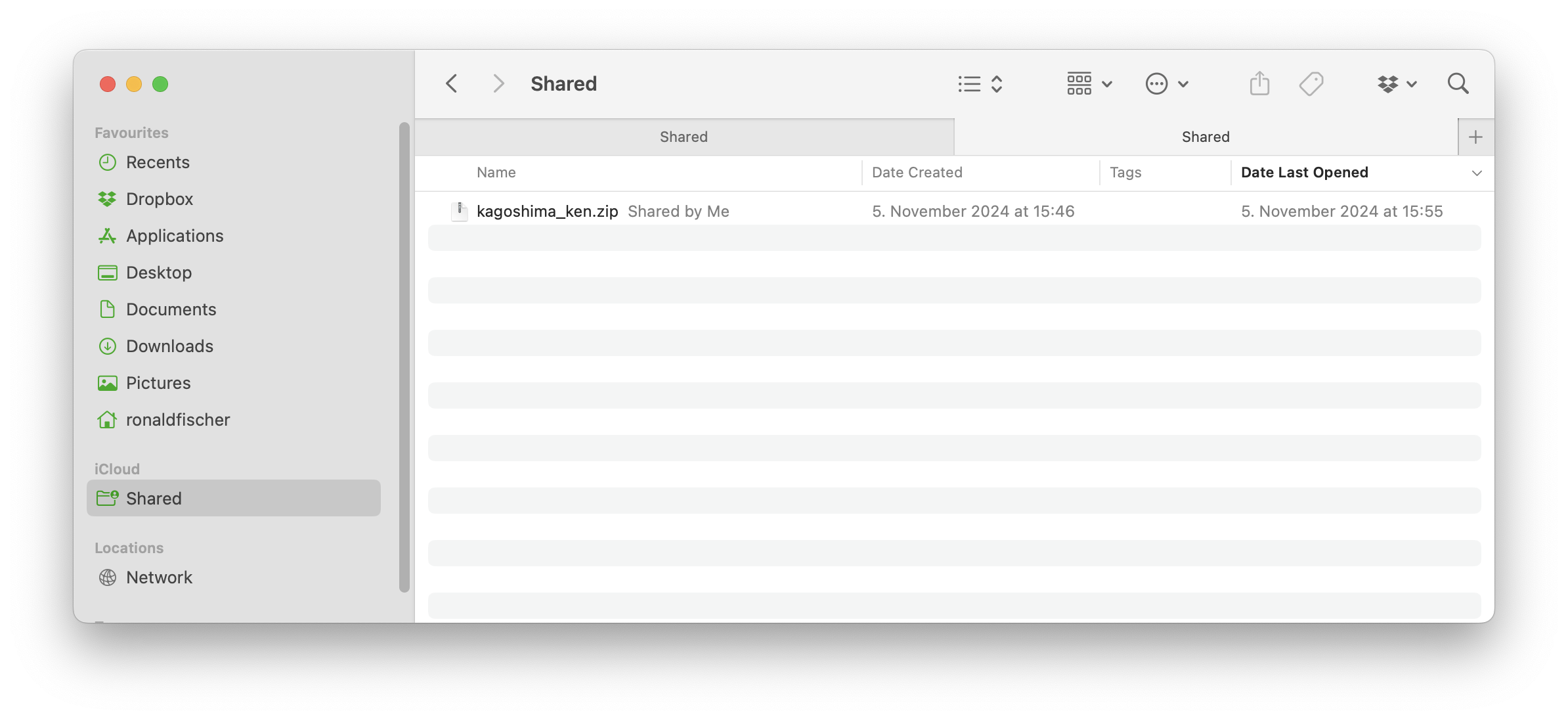 The screenshot shows how Finder shows iCloud right now. We see only the mysterious “Shared” folder on the sidebar, nothing else.
The screenshot shows how Finder shows iCloud right now. We see only the mysterious “Shared” folder on the sidebar, nothing else.