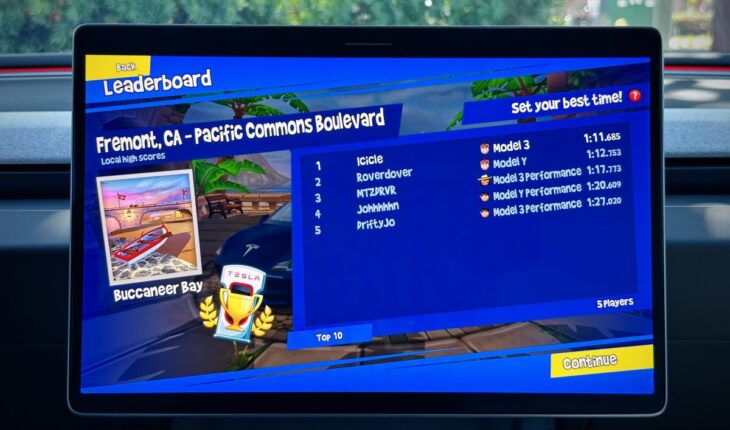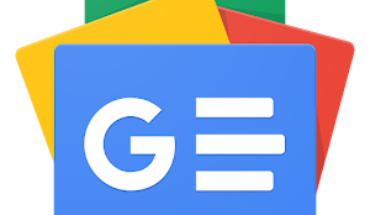By Karan Singh
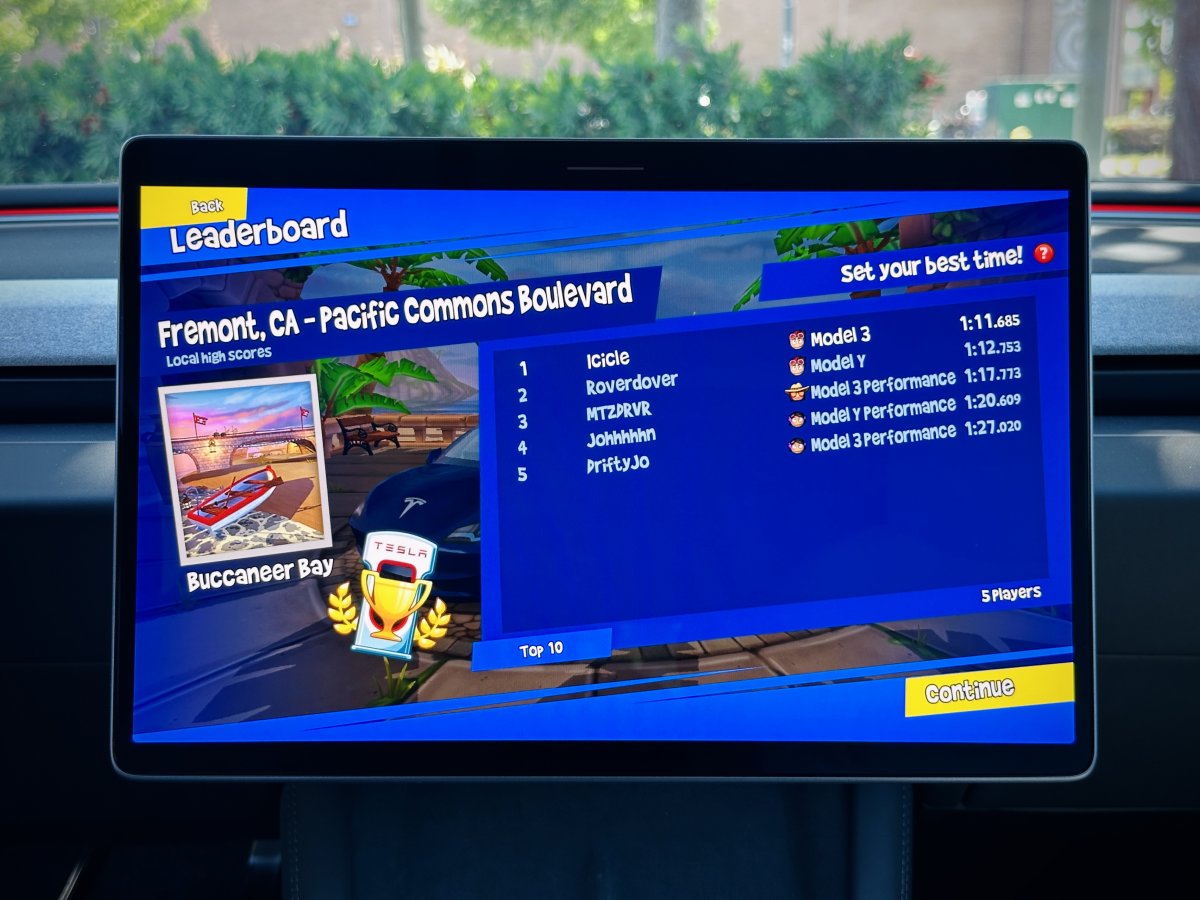
Earlier this year, Tesla released a update for its Beach Buggy Racing 2 game in update 2024.20, which brought a new leaderboard feature to the game.
Grab your wheel, and step on the accelerator, because it’s time to take a look at Tesla’s updated Beach Buggy Racing 2 – Supercharger Edition.
Supercharger Leaderboards
Tesla introduced Supercharger Leaderboards to the game, which means anytime you’re at or near a Supercharger site, you can open up Beach Buggy Racing, and compete against other real people in a local leaderboard. Leaderboard are time-based, so that you’re able to compete against other drivers even if there’s no one else currently at the Supercharger.
Leaderboards are available for each track and are location specific, meaning that all Supercharger locations have their own unique leaderboard.
When you arrive at a Supercharger Tesla will prompt you to play Beach Buggy Racing and take a stab at the Leaderboards, but you don’t actually need to be charging to play. All the game requires is that your vehicle is physically at the Supercharger location.
So far, there are no global leaderboards, but competing with fellow Tesla owners at your local Supercharger offers a fun way to pass the time during a 15-minute charge.
Vehicle Colorizer
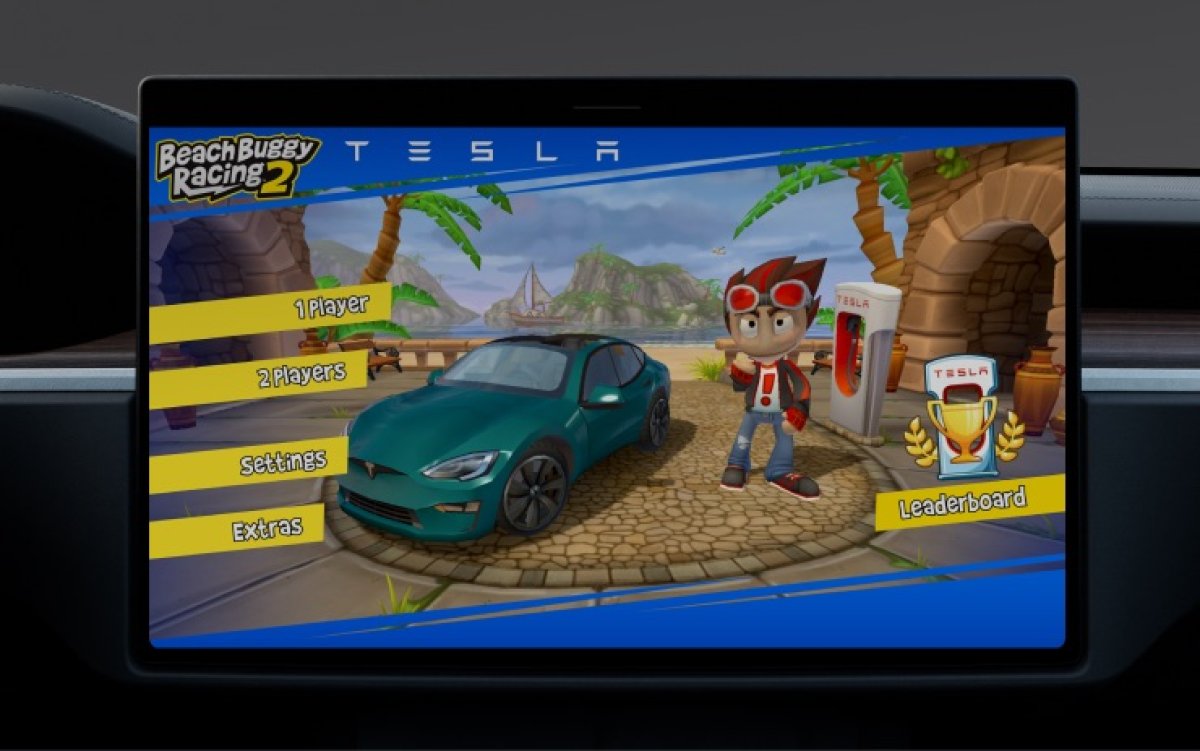
One lesser known feature of Beach Buggy Racing is that changing your vehicle’s on-screen color through Tesla’s Colorizer will also change the way your vehicle looks in Beach Buggy Racing. It’s a neat little easter egg, but it’s all the small details that count. The paint style options apply as well – so Solid, Matte, and Metallic also all reflect in the game.
How to Play Beach Buggy Racing
There are a few ways to play Beach Buggy Racing, and Tesla has thought of everything for this specific game.
You can open up the game from Tesla Arcade when the vehicle is in Park. You have three control options – using the touchscreen, using a Bluetooth or USB controller, or using your vehicle’s steering wheel.
If you’re using the steering wheel, keep in mind that unless you’ve got a Cybertruck with Steer-by-Wire, your actual wheels will also turn. This can add some flat spots to your tires if you play excessively. We recommend using a controller or the touchscreen. Keep in mind that if you’re playing with the vehicle’s steering wheel, you actually use the Brake pedal to accelerate, not the real accelerator pedal.
The author recently took first place at the Leaderboards for the Supercharger in Scarborough, so if you’re in Toronto anytime, feel free to challenge my score! If you’re a leaderboard holder, come let us know where you took first place in the forums.
By Not a Tesla App Staff
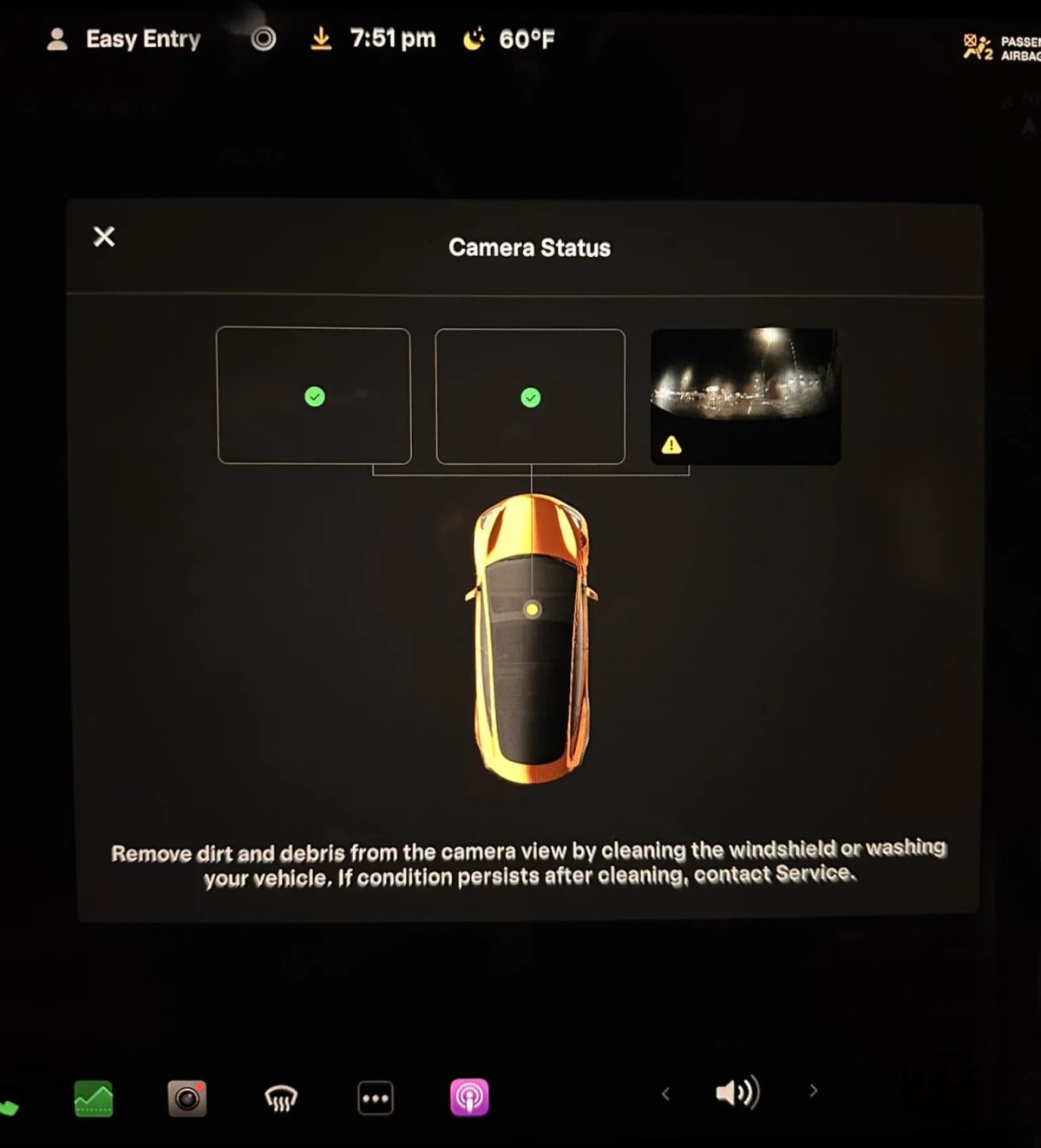
On October 26, Tesla’s VP of AI, Ashok Elluswamy, announced that the company would soon release a fix for multiple warnings when FSD is degraded due to obstructed cameras. This update, part of FSD 12.5.6.2, addresses feedback from Tesla drivers, like X user TGWoodsy, who pointed out that these repeated alerts can be distracting, especially during bad weather.
FSD 12.5.6.2 started rolling out to employees on November 5th and was soon replaced with another update, version 12.5.6.3, a few days later. With FSD 12.5.6.3 now rolling out widely to AI4 vehicles, we have our first look at Tesla’s improved warning system.
Thanks to Jeff on X, we have our first look at Tesla’s new camera-obstructed warning. It now offers clearer, more specific information on which cameras are obstructed and actionable steps to improve visibility.
Warning
In previous versions, Tesla’s FSD would occasionally display a generic “degraded” warning whenever camera visibility was impacted, especially by rain, snow, or dirt. These warnings could trigger multiple alerts in quick succession, leading to audible notifications that were more distracting than helpful.
In FSD 12.5.6.3, Tesla has revamped this approach. Instead of repeatedly notifying drivers of degraded visibility, the system now provides a similar warning message that shows which camera’s visibility is limited and states that Autopilot features may be limited.
New Alert with Tips
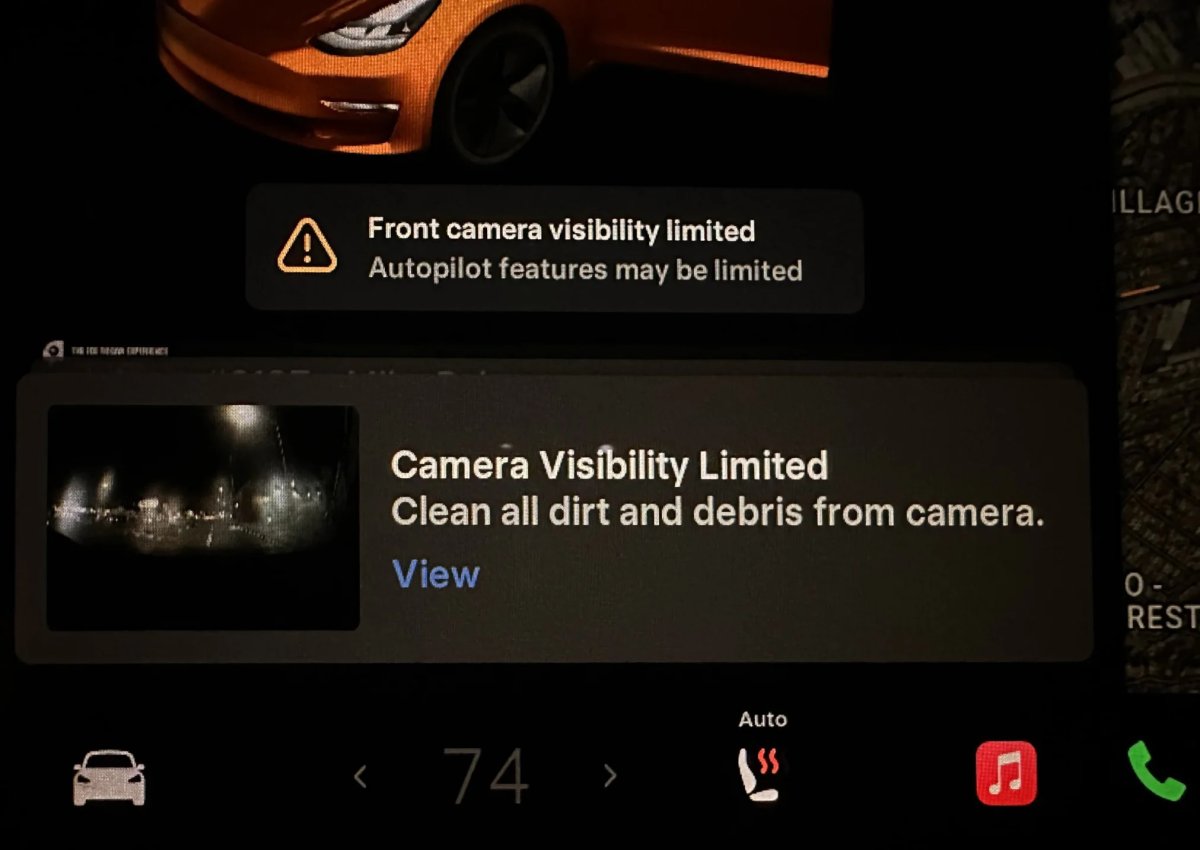
In addition to the warning message, Tesla now displays an alert in the bottom left corner of the UI for Model 3 and Model Y owners that could be swiped away.
This notification gives you some additional information on why Autopilot may be degraded. It looks like Tesla stopped using the term FSD in these alerts and is now using “Autopilot,” hinting that this feature will also be available for regular Autopilot use. This new notification gives you a tip on how to improve camera clarity and even displays a thumbnail of the camera that’s obstructed.
This notification also has a View button that can be tapped to display more information about the camera or cameras that are obstructed.
Detailed View
Tesla has also added an option to view more in-depth information on the obstruction, allowing users to identify which specific camera is impacted and exactly where it’s located on the vehicle. By tapping “View,” drivers can open a detailed modal next to the FSD visualization. This pop-up displays a diagram of the vehicle and highlights the obstructed camera in question. This can be especially useful if it’s one of the front-facing cameras.
Tesla vehicles with Hardware 3 (HW3) have three front-facing cameras, while those with Hardware 4 (HW4) include two. The detailed view outlines the location of the obstructed cameras and shows a larger view of the obstructed camera, giving users a better idea of why it may be obstructed.
This detailed UI isn’t limited to front cameras alone—it’s expected to cover all the exterior cameras, which vary between seven and eight depending on the Tesla model.
This visual aid will be incredibly useful, as not all drivers may be familiar with where the repeater or B-pillar cameras are located.
By Karan Singh
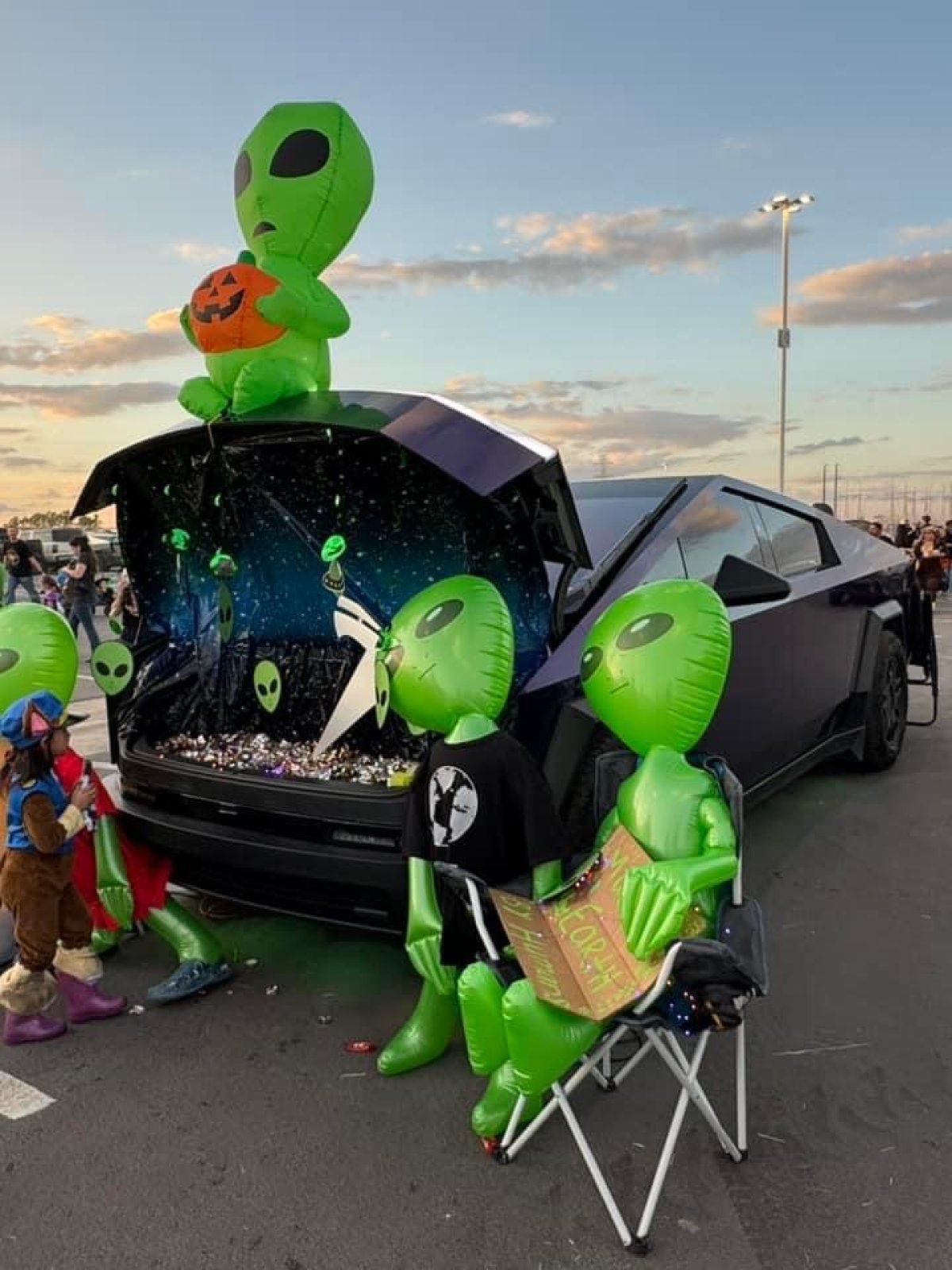
The Cybertruck has now celebrated its first Halloween, and owners did not disappoint in coming up with clever and unique decorations for their stainless steel trunk. Make sure you’ve got whatever is left of your candy nearby cause we’re going in.
Aliens
Up in the hero image to get us started – the Cybertruck is really a piece of alien technology. At least, that’s how it appears when it first arrives in town. So, why not celebrate the alien-ness of the Cybertruck to North American roads? We love it.
Spooky
@jayvee10x over on X put together this fantastic display for Halloween and included their Cybertruck! The Cybertruck would definitely be a good vehicle of choice to take on zombies and walking skeletons.

Halo
TeslaKen over on the Cybertruck Owner’s Club forums put together this outstanding Cosplay of Master Chief from Halo, and wrapped up his Cybertruck to look like a Warthog. Probably one of the coolest costumes we’ve seen so far.

Jaws
Sometimes, all you need to do to get a scare is to show some nice sharp teeth. The smoke machine just completes the look with the red glow.

More Aliens
Terry Stach and Robert Martin captured some aliens in their trucks. Best to keep an eye on these ones, lest they whisk you away in their Cyber-UFO. Just watch out though, because @brandtsla over on X is being chased by that UFO!

Here’s mine! pic.twitter.com/CANAPDVhiG
— Robert Martin (@RobbyMD3) November 1, 2024
CyberUFO spotted on Halloween night @Cybertruck @brandontsla pic.twitter.com/XjHFNwZvb3
— Zack (@BLKMDL3) November 1, 2024
Cyberbeast Cerberus
The Cyberbeast’s logo is the three-headed hound that guards the gates of hell – Cereberus. Turns out that S.E. Robinson let the dogs out. Our favorite, all things said. Maybe a smoke machine and some red lights to complete the look though! Oh wait, he’s got that too!
Cyberbeast is ready for Halloween 🎃 pic.twitter.com/zcc3h808JI
— S.E. Robinson, Jr. (@SERobinsonJr) October 20, 2024
The Cybertruck makes an incredible canvas for Halloween decorations, and we’re eager to see even more creative ideas emerge as it heads into its second Halloween season next year.