Introduction
In the world of data analysis and statistical computing, R stands out as a powerful and versatile language. Its ability to handle complex data operations with ease makes it a favorite among data scientists, statisticians, and researchers. At the heart of this power lies R’s data structures, the foundational building blocks that allow users to organize, manipulate, and analyze data efficiently.
Understanding these data structures is like learning the grammar of a language: once you grasp how they work and interact, you unlock the ability to express yourself clearly and effectively in R. Whether you’re calculating statistics for a dataset, organizing results from a machine learning model, or preparing a table for visualization, mastering R’s data structures ensures your work is both efficient and precise.
In this article, we’ll take a guided tour through R’s core data structures, starting with the simplest — vectors — and gradually moving toward more complex ones like lists and data frames. Along the way, we’ll explore practical questions that arise as your data grows in complexity, such as:
- What if I need to store different types of data together?
- How can I categorize data for analysis?
- What’s the best way to handle higher-dimensional data?
By the end of this journey, you’ll have a clear understanding of how to select and use the right data structure for your task. So let’s dive in, starting with the cornerstone of R programming: vectors.
Vectors: The Foundation of Data in R
Vectors are the most fundamental data structure in R. They are one-dimensional containers that hold a sequence of elements, all of which must be of the same type. Whether you’re calculating the average temperature over a week or analyzing survey responses, vectors are often the starting point for data manipulation in R.
What is a Vector?
Think of a vector as a row or column of data in a spreadsheet. Each cell contains a single value, and all the values must share the same data type — logical, numeric, integer, character, or complex.
Example: A Simple Vector
# A numeric vector temperatures <- c(22.5, 23.0, 19.8, 21.4, 20.7)
Here, temperatures is a vector holding five numeric values.
Creating Vectors
R provides several functions to create vectors quickly:
Using c()
The c() function combines values into a vector.
grades <- c(85, 90, 78, 92, 88) # A numeric vector of grades
days <- c("Monday", "Tuesday", "Wednesday") # A character vector
Using seq()
The seq() function generates a sequence of numbers.
seq(1, 10, by = 2) # A sequence from 1 to 10 in steps of 2
Using rep()
The rep() function repeats elements to create a vector.
rep("Yes", times = 5) # A vector with "Yes" repeated 5 times
Accessing Vector Elements
You can access specific elements in a vector using indexing, which starts at 1 in R.
Example: Accessing Vector Elements
# Accessing elements by position temperatures[1] # First element: 22.5 temperatures[3] # Third element: 19.8 # Accessing elements by a logical condition temperatures[temperatures > 21] # Values greater than 21
You can also use negative indexing to exclude elements:
temperatures[-1] # All elements except the first
Key Operations on Vectors
R allows you to perform operations directly on vectors, treating them as a single unit. This is called vectorized computation, making R highly efficient for data manipulation.
Example: Arithmetic Operations
# Adding 1 to each temperature temperatures + 1 # Calculating the average temperature mean(temperatures)
Example: Logical Operations
# Identifying which temperatures exceed 21 temperatures > 21
Vector Functions
- sum(): Calculate the sum of elements.
- length(): Find the number of elements in a vector.
- sort(): Sort the vector.
Real-Life Example
Scenario: Analyzing Weekly Temperatures
Imagine you’re monitoring daily temperatures for a week to understand temperature trends.
# Daily temperatures in Celsius temperatures <- c(22.5, 23.0, 19.8, 21.4, 20.7, 22.0, 23.3) # Calculate the average temperature average_temp <- mean(temperatures) # Find which days were hotter than average hot_days <- temperatures[temperatures > average_temp] # Print the results average_temp # 21.95 hot_days # 22.5, 23.0, 22.0, 23.3
This simple analysis shows how vectors can store data, perform calculations, and identify patterns in just a few lines of code.
What If You Need to Store Mixed Types?
While vectors are incredibly versatile, they have one limitation: all elements must share the same data type. But what if you need to store different types of data — like a mix of numbers, text, and logical values? That’s where lists come in.
Next, we’ll explore lists and how they expand on vectors to offer greater flexibility.
Lists: Combining Anything You Want
While vectors are the cornerstone of R’s data structures, they have a key limitation: they can only hold elements of the same type. But what if you need to store a mix of numbers, text, logical values, or even entire datasets? Enter lists, R’s most flexible data structure.
A list is like a storage container where each compartment can hold different types of data. This flexibility makes lists ideal for handling complex or heterogeneous data.
What is a List?
Think of a list as a data organizer. Each component of a list can hold something different: a vector, a matrix, a data frame, or even another list.
Example: A Simple List
# A list containing a number, a string, and a logical value my_list <- list(42, "Hello, R!", TRUE)
Here, my_list contains:
- A numeric value (42),
- A character value (“Hello, R!”),
- A logical value (TRUE).
Creating and Using Lists
Lists can be created using the list() function. You can also name the components of a list to make them easier to access.
Example: Creating a Named List
# A list with named components student <- list( name = "Alice", age = 25, grades = c(85, 90, 88) )
This list represents a student with:
- A name (character),
- An age (numeric),
- A set of grades (vector).
Accessing List Elements
You can access elements in a list using double square brackets ([[ ]]) or the $ operator for named components.
Example: Accessing List Elements
# Access the name student$name # "Alice" # Access the grades student$grades # c(85, 90, 88) # Access the first grade student$grades[1] # 85
Modifying Lists
Lists are dynamic, allowing you to add, modify, or remove components easily.
Example: Adding or Changing Components
# Add a new component student$major <- "Mathematics" # Modify an existing component student$age <- 26
Example: Removing a Component
# Remove the 'major' component student$major <- NULL
Lists Within Lists
Lists can contain other lists, creating a nested structure. This is useful for organizing hierarchical or grouped data.
Example: Nested List
# A nested list for multiple students classroom <- list( student1 = list(name = "Alice", age = 25, grades = c(85, 90, 88)), student2 = list(name = "Bob", age = 24, grades = c(78, 84, 80)) ) # Access Bob's grades classroom$student2$grades # c(78, 84, 80)
Real-Life Example
Scenario: Storing Results of an Experiment Suppose you’ve conducted an experiment and need to store results for multiple trials. Each trial includes the trial number, the outcome, and any observations.
# Store trial results in a list
trial_results <- list(
trial1 = list(number = 1, outcome = "Success", observations = c("Fast reaction", "Accurate")),
trial2 = list(number = 2, outcome = "Failure", observations = c("Slow reaction", "Error in measurement"))
)
# Access the outcome of the second trial
trial_results$trial2$outcome # "Failure"
# Add a new trial
trial_results$trial3 <- list(number = 3, outcome = "Success", observations = c("Steady reaction", "Improved accuracy"))
Lists allow you to store structured and detailed information, making them indispensable for managing complex datasets.
What If You Need Structure Like a Table?
Lists are highly flexible, but they can sometimes become hard to manage, especially when components have similar lengths and need to be treated as rows or columns. If you need a tabular structure, where rows represent observations and columns represent variables, the solution is a data frame.
Next, we’ll explore data frames, their strengths, and how they combine the power of lists and vectors to create tabular datasets.
Data Frames: Tables of Data
As your data grows more structured, you often need to work with tables where rows represent observations and columns represent variables. Enter the data frame, one of R’s most widely used data structures. A data frame combines the flexibility of lists and the simplicity of vectors, creating a tabular format that is both intuitive and powerful.
What is a Data Frame?
A data frame is a two-dimensional structure that organizes data into rows and columns:
- Each column is a vector or a factor, meaning all its elements must share the same type.
- Different columns can have different types, making data frames ideal for storing heterogeneous data.
Example: A Simple Data Frame
# Creating a data frame
students <- data.frame(
name = c("Alice", "Bob", "Charlie"),
age = c(25, 24, 23),
grades = c(90, 85, 88)
)
Here, students is a data frame with:
- A name column (character),
- An age column (numeric),
- A grades column (numeric).
Creating and Exploring Data Frames
Data frames can be created using the data.frame() function. Once created, you can explore and manipulate them easily.
Example: Exploring a Data Frame
# View the first few rows head(students) # View the structure str(students) # Get a summary of the data summary(students)
Real-Life Use Case
Data frames are ideal for datasets like survey results, where different types of data (e.g., names, ratings, and comments) need to be stored together.
Accessing Data Frame Elements
Data frames support several ways of accessing their elements:
Accessing Columns
Columns in a data frame can be accessed using $, [[ ]], or [ ].
# Access the 'grades' column students$grades # Using $ students[["grades"]] # Using [[ ]] students[, "grades"] # Using [ ]
Accessing Rows
Rows can be accessed using numeric indexing.
# Access the second row students[2, ] # Bob's data
Accessing Specific Elements
Combine row and column indices to extract specific elements.
# Access Charlie's grade students[3, "grades"] # 88
Manipulating Data Frames
Data frames are highly dynamic, allowing you to add, modify, or remove columns and rows.
Adding Columns
# Add a column for majors
students$major <- c("Math", "Physics", "Biology")
Adding Rows Use rbind() to add new rows.
# Add a new student students <- rbind(students, data.frame(name = "Diana", age = 22, grades = 92, major = "Chemistry"))
Filtering Rows Data frames support filtering based on conditions.
# Get students with grades above 85 high_achievers <- students[students$grades > 85, ]
Removing Columns or Rows
# Remove the 'major' column students$major <- NULL # Remove the first row students <- students[-1, ]
Real-Life Example
Scenario: Tracking Employee Records
Imagine you’re managing a team and want to maintain a dataset of employee records, including their names, roles, salaries, and years of experience.
# Create an employee data frame
employees <- data.frame(
name = c("Alice", "Bob", "Charlie", "Diana"),
role = c("Manager", "Analyst", "Developer", "Designer"),
salary = c(75000, 65000, 70000, 60000),
years_experience = c(10, 5, 7, 3)
)
# Get employees earning more than $65,000
high_earners <- employees[employees$salary > 65000, ]
# Calculate the average salary
average_salary <- mean(employees$salary)
This example demonstrates how data frames allow you to store structured data and perform quick analyses.
Treating Data Frames as Lists
A lesser-known fact about data frames is that they are essentially lists of equal-length vectors, with some extra functionality for tabular organization. This means:
- Each column is a component of a list.
- You can apply functions like lapply() or sapply() to process columns.
Example: Using sapply() with Data Frames
# Calculate the mean for numeric columns
sapply(employees[, c("salary", "years_experience")], mean)
If you need to categorize data within a data frame — such as grouping employees by department — factors become invaluable.
Next, we’ll explore factors, a powerful data structure for working with categorical data.
Factors: Handling Categorical Data
When working with data in R, you’ll often encounter situations where variables represent categories rather than continuous values. Examples include gender, education level, and customer segments. For such cases, factors offer a powerful way to manage and analyze categorical data effectively.
Factors not only make data storage more efficient but also ensure categories are handled appropriately in statistical modeling and visualizations. Let’s dive into the world of factors and see how they can enhance your data analysis.
What is a Factor?
A factor is a special data type in R used to represent categorical variables. It stores the categories as levels, ensuring consistency and enabling ordered or unordered classifications.
Example: A Simple Factor
# Creating a factor for education levels
education <- factor(c("High School", "Bachelor's", "Master's", "Bachelor's"))
Here, the education factor automatically identifies unique categories (High School, Bachelor’s, and Master’s) and assigns them as levels.
Creating and Customizing Factors
You can create factors using the factor() function, with options to customize the order of levels.
Example: Creating a Factor
# Creating a factor with specified levels
education <- factor(
c("High School", "Bachelor's", "Master's", "Bachelor's"),
levels = c("High School", "Bachelor's", "Master's")
)
Example: Changing the Order of Levels
# Specify an order to indicate progression
education <- factor(education, levels = c("High School", "Bachelor's", "Master's"), ordered = TRUE)
By setting ordered = TRUE, the levels now have a logical order, making them useful for comparisons.
Exploring and Modifying Factors
Factors come with a set of functions to explore and manipulate their levels.
Example: Inspecting a Factor
# Check levels levels(education) # "High School", "Bachelor's", "Master's" # Summary of a factor summary(education)
Example: Modifying Levels
# Renaming levels
levels(education) <- c("HS", "BA", "MA")
Why Use Factors?
- Efficient Storage: Factors store categories as integers under the hood, saving memory when dealing with large datasets.
- Statistical Modeling: Many R functions automatically treat factors as categorical variables, ensuring accurate results in models.
- Improved Visualization: Factors are essential for creating meaningful categorical plots in libraries like ggplot2.
Real-Life Example
Scenario: Customer Segmentation
Imagine you’re analyzing a dataset of customers grouped into segments like “Low”, “Medium”, and “High” value.
# Create a factor for customer segments
segments <- factor(
c("High", "Medium", "Low", "Medium", "High"),
levels = c("Low", "Medium", "High"),
ordered = TRUE
)
# Count customers in each segment
summary(segments)
# Identify high-value customers
high_value <- segments[segments == "High"]
The factor ensures that the customer segments are consistently treated as “Low”, “Medium”, and “High” in all analyses.
Expanding to Tables with Categorical Data
Factors are often used within data frames to represent categorical columns. For instance, a data frame might include a column for education levels or customer segments as factors. But what if you need to handle more dimensions, like stacking customer data across regions and years? That’s where matrices and arrays come into play.
Next, we’ll explore matrices and arrays, showing how they expand R’s capabilities to handle multi-dimensional data efficiently.
Matrices and Arrays: Organizing Data in Higher Dimensions
As your data becomes more complex, you may need to work with higher-dimensional structures to organize it effectively. While vectors and data frames work well for simpler datasets, matrices and arrays allow you to store data in multiple dimensions, making them ideal for certain applications like image processing, multidimensional data analysis, or mathematical computations.
What is a Matrix?
A matrix is a two-dimensional, homogeneous data structure. Each element in a matrix must have the same type (e.g., numeric, character), and it’s organized into rows and columns.
Example: A Simple Matrix
# Creating a matrix matrix_data <- matrix(1:9, nrow = 3, ncol = 3) matrix_data
This creates a 3×3 matrix:
[,1] [,2] [,3] [1,] 1 4 7 [2,] 2 5 8 [3,] 3 6 9
What is an Array?
An array generalizes the concept of a matrix by adding more dimensions. Arrays can have n-dimensions, where n > 2, and they are particularly useful for representing multi-layered data, such as time-series or spatial data.
Example: A Simple Array
# Creating a 3D array array_data <- array(1:12, dim = c(3, 2, 2)) array_data
This creates a 3x2x2 array, essentially a “stack” of two matrices.
Creating Matrices and Arrays
Using matrix() for Matrices
The matrix() function is used to create matrices by specifying the data and the number of rows or columns.
# Matrix with row-wise filling matrix(1:6, nrow = 2, byrow = TRUE)
Using array() for Arrays
The array() function extends matrices into higher dimensions.
# A 3x3x2 array array(1:18, dim = c(3, 3, 2))
Accessing Elements
You can access elements in matrices and arrays using indices for rows, columns, and dimensions.
Example: Accessing a Matrix
# Access element in row 2, column 3 matrix_data[2, 3]
Example: Accessing an Array
# Access element in the first matrix (3D array), row 2, column 1 array_data[2, 1, 1]
Operations on Matrices and Arrays
Matrices and arrays support a wide range of operations, from element-wise calculations to matrix algebra.
Matrix Algebra
# Matrix multiplication A <- matrix(1:4, nrow = 2) B <- matrix(5:8, nrow = 2) A %*% B # Matrix multiplication
Applying Functions Use apply() to perform operations across rows, columns, or dimensions.
# Sum across rows of a matrix apply(matrix_data, 1, sum)
Element-wise Operations
# Adding two matrices matrix_data + matrix_data
Real-Life Example
Scenario: Tracking Sales Data Across Regions and Quarters
Suppose you’re analyzing sales data for three regions (North, East, West) across four quarters.
# Sales data for three regions over four quarters
sales <- array(
c(200, 250, 300, 220, 270, 330, 210, 260, 320, 230, 280, 350),
dim = c(3, 4, 1), # 3 regions x 4 quarters x 1 layer
dimnames = list(
Region = c("North", "East", "West"),
Quarter = c("Q1", "Q2", "Q3", "Q4"),
"Sales"
)
)
# Total sales by region
apply(sales, 1, sum)
# Average sales by quarter
apply(sales, 2, mean)
This analysis shows how arrays can efficiently store and process multi-dimensional data.
What If You Need Both Flexibility and Structure?
Matrices and arrays are powerful for numerical computations and fixed-dimension data, but they are less flexible than lists or data frames for handling mixed data types. What if you want to combine the structured nature of arrays with the flexibility of lists? That’s where lists shine as a bridge to handle complex datasets.
Next, we’ll bring everything together by exploring the relationships between all these structures, highlighting their strengths and ideal use cases.
The Big Picture: Connecting the Dots
R’s data structures are like tools in a toolbox: each one has a specific purpose, but they also complement each other. To work effectively in R, it’s essential to understand how these structures connect, when to use them, and how to transition between them as your data grows in complexity.
In this chapter, we’ll summarize the relationships between the structures we’ve explored — vectors, lists, data frames, factors, matrices, and arrays — and provide guidance on selecting the right tool for the job.
Vectors as the Foundation
At the heart of all R’s data structures lies the vector. Every column in a data frame, every row in a matrix, and every element of an array can ultimately be traced back to a vector.
Key Characteristics of Vectors:
- Homogeneous: All elements must have the same type.
- One-dimensional: A vector is a simple sequence of elements.
When to Use:
- When your data is a single sequence, such as numeric values, strings, or logical values.
Example Transition:
- Need to store different types of data? Use a list.
- Need to expand to two dimensions? Use a matrix.
Lists: The Swiss Army Knife
Lists build on vectors by allowing you to store elements of different types or lengths. They’re flexible but can become unwieldy if you need tabular or higher-dimensional structures.
Key Characteristics of Lists:
- Heterogeneous: Each element can be of a different type or structure.
- Nested: Lists can contain other lists, making them ideal for hierarchical data.
When to Use:
- When your data includes mixed types, such as metadata, raw data, and results.
- When you need to group related objects in a flexible way.
Example Transition:
- Need a tabular structure for analysis? Convert a list to a data frame using as.data.frame().
Data Frames: Organized Flexibility
Data frames are essentially lists of equal-length vectors, organized into rows and columns. They strike a balance between flexibility and structure, making them ideal for most real-world datasets.
Key Characteristics of Data Frames:
- Tabular structure: Rows represent observations, and columns represent variables.
- Heterogeneous: Different columns can have different types.
When to Use:
- When you have structured data with rows and columns, such as survey results or transaction records.
- When you need to integrate factors for categorical variables.
Example Transition:
- Need to model categories in a column? Convert it to a factor.
- Want to analyze numerical columns mathematically? Extract them as a matrix.
Factors: Categorical Data Mastery
Factors are often stored within data frames to represent categories efficiently. They simplify statistical modeling and visualization by treating categories as levels.
Key Characteristics of Factors:
- Efficient: Internally stored as integers with associated labels.
- Ordered or unordered: Can represent ordinal or nominal data.
When to Use:
- When you need to model or visualize categorical variables, such as survey responses or customer segments.
Example Transition:
- Need numerical calculations on factor data? Use as.numeric() to convert levels to integers.
Matrices and Arrays: Expanding Dimensions
Matrices and arrays handle higher-dimensional, homogeneous data. They are optimized for numerical computations, making them essential for tasks like linear algebra or multi-dimensional statistics.
Key Characteristics:
- Homogeneous: All elements must share the same type.
- Dimensional: Matrices are 2D; arrays can have 3D or more.
When to Use:
- When working with numerical or categorical data organized in fixed dimensions, such as time-series or spatial data.
Example Transition:
- Want more flexibility for mixed data? Convert to a list.
- Need to analyze rows or columns independently? Use apply().
Practical Decision Guide
Here’s a quick decision-making guide to help you choose the right structure for your data:
A single sequence of numbers, strings, or logical values -> Vector
A mix of data types or nested objects. -> List
Tabular data with rows and columns. -> Data Frame
Categorical data with fixed levels. -> Factor
Numeric data in 2D for matrix algebra. -> Matrix
Multi-dimensional data for analysis. -> Array
Final Example: Combining Structures
Let’s see how these structures work together in a real-world scenario.
Scenario: Analyzing Marketing Campaign Data
You’re managing a marketing campaign and have the following data:
- Campaign names (character vector),
- Budgets (numeric vector),
- Outcomes (categorical: “Success”, “Failure”),
- Monthly performance across regions (numeric array).
# Step 1: Store campaign data in a data frame
campaigns <- data.frame(
name = c("Campaign A", "Campaign B", "Campaign C"),
budget = c(10000, 15000, 20000),
outcome = factor(c("Success", "Failure", "Success"))
)
# Step 2: Add performance data as an array
performance <- array(
c(200, 250, 300, 220, 270, 330, 210, 260, 320),
dim = c(3, 3), # 3 campaigns x 3 regions
dimnames = list(
Campaign = campaigns$name,
Region = c("North", "East", "West")
)
)
# Step 3: Store everything in a list
campaign_summary <- list(
details = campaigns,
performance = performance
)
# Access the performance of Campaign A in the North
campaign_summary$performance["Campaign A", "North"]
This example shows how vectors, data frames, factors, arrays, and lists combine seamlessly to manage and analyze data.
Conclusion
By mastering R’s core data structures, you gain the ability to organize, manipulate, and analyze data effectively. From the simplicity of vectors to the complexity of lists and arrays, each structure has its strengths and use cases. The key is to understand their relationships and transitions, enabling you to pick the right tool for every task.
Now that you’ve explored these building blocks, it’s time to practice and experiment. With these skills in hand, you’re well-equipped to tackle the challenges of data analysis and statistical computing in R.
![]()
Basic Data Structures in R: Vectors, Matrices, and Data Frames was originally published in Numbers around us on Medium, where people are continuing the conversation by highlighting and responding to this story.
Related