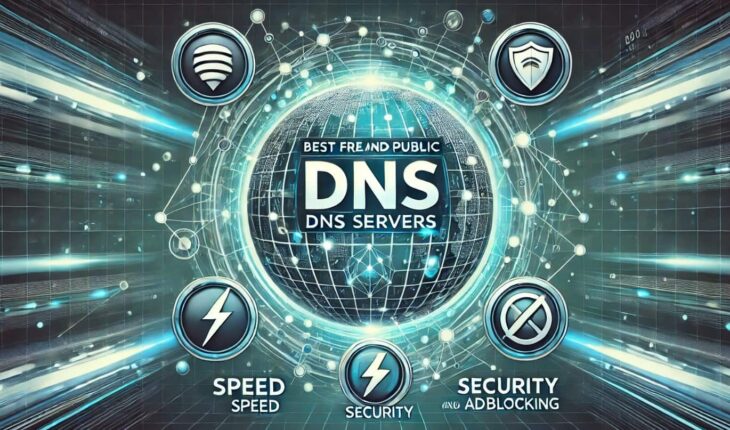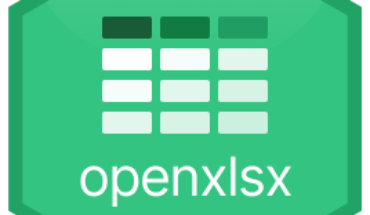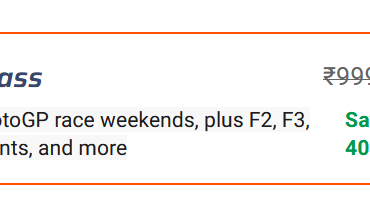When we connect to the Internet, the DNS server plays a significant role in accessing various websites. DNS translates the domain name into an IP address, which computers understand. For example, when we type how2shout.com to get the result, the remote servers need the IP address of this website, not the name.
We hardly think about DNS servers while surfing the internet because our internet service provider (ISP) automatically assigns us a DNS server, which could be slow or less secure. However, users can switch to a faster or more secure one on their PC or mobile device. In this guide, we’ll walk you through the best free and public DNS servers for 2025 so you can make your browsing experience faster, safer, and more private.
What is a DNS Server?
In simple words, a DNS server is like the Internet’s phonebook. Whenever we type a web address in our browser, the device must know where that site is located. This is where our Internet phonebook or DNS server comes into play. It translates that address into a unique IP address, like the website’s home address. Without it, we couldn’t access websites by name, only by their IP addresses.
Why Should You Care About DNS Servers?
Here’s why DNS servers matter:
- Speed: A faster DNS server can reduce the time it takes to load websites.
- Security: Some DNS servers offer protection against malicious websites and cyber threats.
- Privacy: Some DNS servers don’t log your browsing activity, keeping your data private.
Here’s a table of popular free DNS servers, including the provider name, IPv4, and IPv6 addresses:
| Provider Name | Primary IPv4 | Secondary IPv4 | Primary IPv6 | Secondary IPv6 |
|---|---|---|---|---|
| Google Public DNS | 8.8.8.8 | 8.8.4.4 | 2001:4860:4860::8888 | 2001:4860:4860::8844 |
| Cloudflare DNS | 1.1.1.1 | 1.0.0.1 | 2606:4700:4700::1111 | 2606:4700:4700::1001 |
| OpenDNS | 208.67.222.222 | 208.67.220.220 | 2620:119:35::35 | 2620:119:53::53 |
| Quad9 | 9.9.9.9 | 149.112.112.112 | 2620:fe::fe | 2620:fe::9 |
| AdGuard DNS | 94.140.14.14 | 94.140.15.15 | 2a10:50c0::1:ff | 2a10:50c0::2:ff |
| CleanBrowsing | 185.228.168.9 | 185.228.169.9 | 2a0d:2a00:1::2 | 2a0d:2a00:2::2 |
| Alternate DNS | 198.101.242.72 | 23.253.163.53 | Not Available | Not Available |
| Control D | 76.76.2.0 | 76.76.10.0 | 2606:1a40:: | 2606:1a40:1:: |
Apart from there are a few other available free and paid public DNS servers; here are those; however, we are not going to explain them in this article because they are not very popular:
| Comodo Secure DNS | 8.26.56.26 | 8.20.247.20 | Not Available | Not Available |
| Verisign Public DNS | 64.6.64.6 | 64.6.65.6 | 2620:74:1b::1:1 | 2620:74:1c::2:2 |
| Yandex DNS | 77.88.8.8 | 77.88.8.1 | 2a02:6b8::feed:0ff | 2a02:6b8:0:1::feed:0ff |
| DNS.Watch | 84.200.69.80 | 84.200.70.40 | 2001:1608:10:25::1c04:b12f | 2001:1608:10:25::9249:d69b |
| Level3 DNS | 209.244.0.3 | 209.244.0.4 | Not Available | Not Available |
| SafeDNS | 195.46.39.39 | 195.46.39.40 | 2001:67c:2778::3939 | 2001:67c:2778::3940 |
| OpenNIC | 94.247.43.254 | 37.252.191.197 | 2a00:f826:8:1::254 | 2a00:63c1:10:197::2 |
Notes:
- OpenNIC: Offers region-specific DNS servers. Visit their website to find servers near you.
- Comodo Secure DNS: Focuses on blocking phishing and malicious websites.
- Yandex DNS: Provides various filtering levels, including Basic, Safe, and Family.
- DNS.Watch: Privacy-focused with no logging of user activity.
- Level3 DNS: Once popular, but its performance may vary depending on your location.
- SafeDNS: Focuses on blocking harmful and adult content.
Top Free and Public DNS Servers for 2025
Here’s a breakdown of the best DNS servers available today:
1. Google DNS (8.8.8.8 & 8.8.4.4) free public DNS
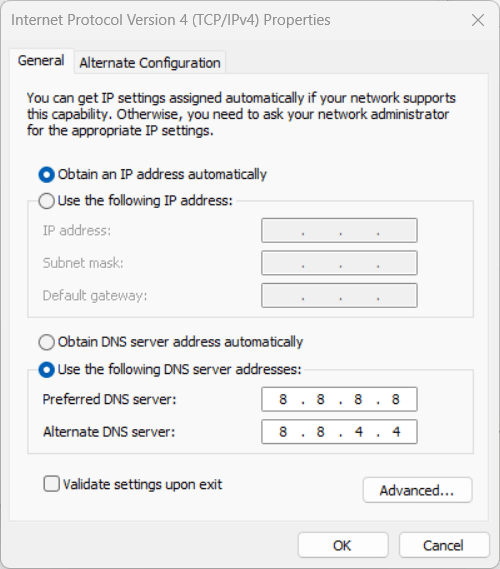
Google DNS is the most common free public DNS server, which users widely use as an alternative to the default ISP DNS server. It is a reliable, fast, easy-to-setup DNS service that doesn’t log personal information. It’s ideal if you’re looking for a solid, no-frills DNS service that works. Hence, it is appropriate for general use, browsing, gaming, and streaming performance.
Pros:
- High speed and reliability.
- Easy to set up.
- Doesn’t log personal data.
Cons:
- No extra privacy or security features.
- Google DNS server addresses:
- IPV4 DNS addresses:
- Primary DNS: 8.8.8.8
- Secondary DNS: 8.8.4.4
- For IPv6 DNS addresses:
- Primary DNS: 2001:4860:4860::8888
- Secondary DNS: 2001:4860:4860::8844
- IPV4 DNS addresses:
2. Cloudflare DNS (1.1.1.1 & 1.0.0.1)
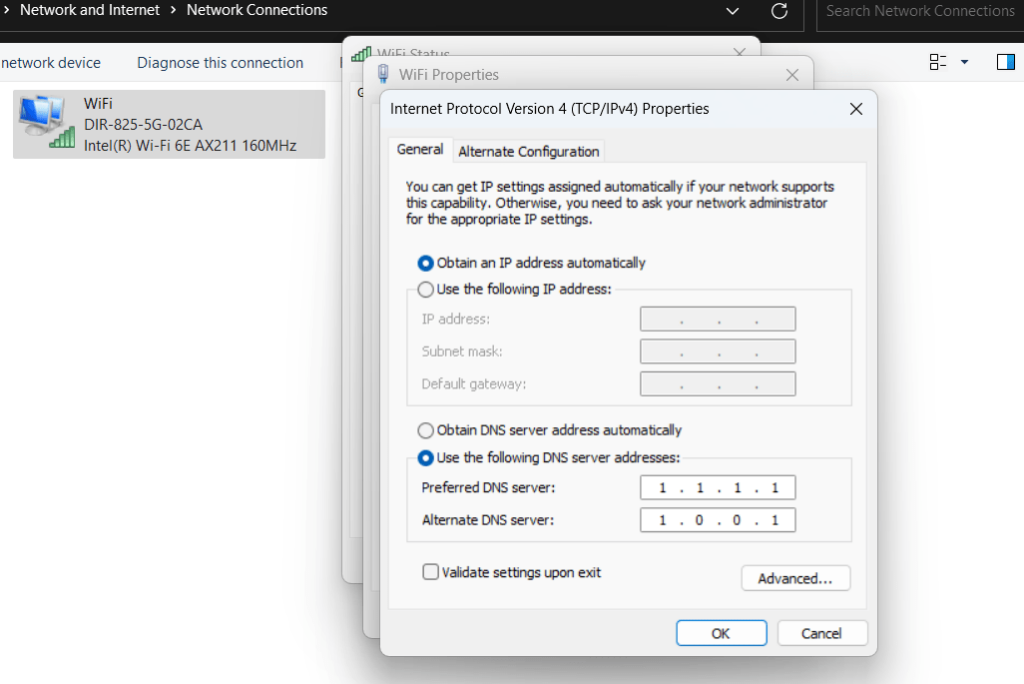
Cloudflare’s free public DNS is known for its commitment to privacy. If you are looking for a DNS service offering privacy and security features, Cloudflare is one of the best. It is not only a fast DNS service but also supports DNS over HTTPS (DoH), which encrypts your DNS queries, adding an extra layer of security. The Cloudflare DNS server promises it doesn’t log your data, making it an excellent choice for privacy-conscious users.
Pros:
- Extremely fast.
- DNS over HTTPS for extra security.
- Focus on privacy (no logging of personal data).
Cons:
- Doesn’t offer advanced security features like malware blocking.
- DNS server addresses:
- IPV4 DNS addresses:
- Primary DNS: 1.1.1.1
- Secondary DNS: 1.0.0.1
- IPv6 DNS addresses:
- Primary DNS: 2606:4700:4700::1111
- Secondary DNS: 2606:4700:4700::1001
- IPV4 DNS addresses:
3. OpenDNS (208.67.222.222 & 208.67.220.220)
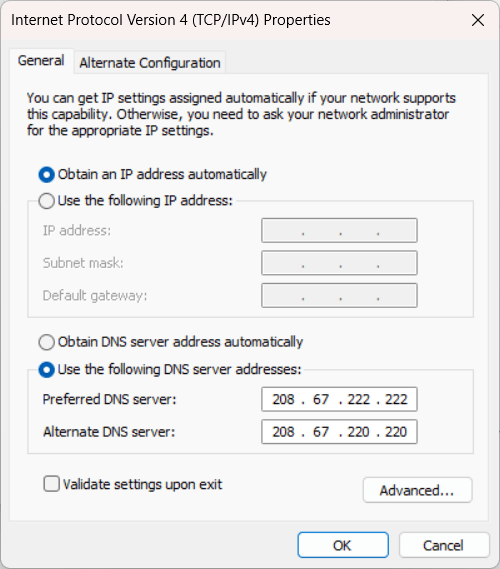
OpenDNS, which Cisco now owns, offers a good balance between speed and security. If you are not happy with CloudFlare, then it is recommended to use OpenDNS, which provides customizable features like parental controls, phishing protection, and malware blocking. OpenDNS is an excellent choice for added security if setting up DNS for a family or small business. You can check out our article discussing how we can use OpenDNS to block Adult content to secure our kids.
Pros:
- Built-in phishing and malware protection.
- Customizable features like parental controls.
- Reliable and fast.
Cons:
- Some advanced features are paid for (OpenDNS Home).
- DNS server addresses:
- For IPv4:
- Primary DNS: 208.67.222.222
- Secondary DNS: 208.67.220.220
- IPv6 addresses are also available:
- Primary DNS: 2620:119:35::35
- Secondary DNS: 2620:119:53::53
- For IPv4:
4. Quad9 (9.9.9.9 & 149.112.112.112)
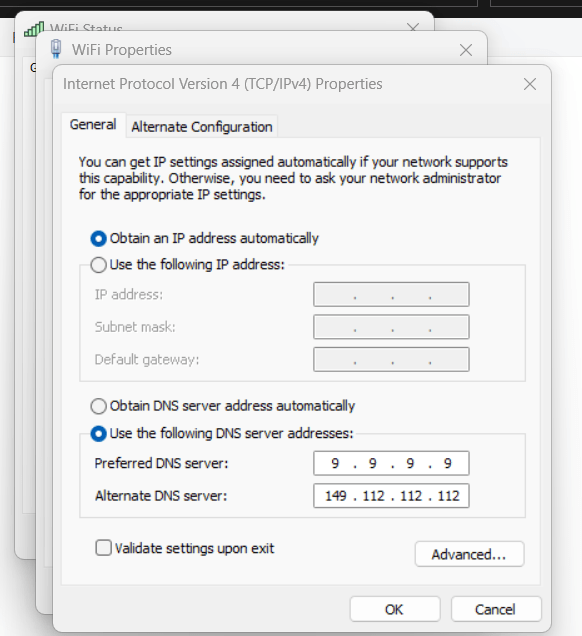
Quad9 is a non-profit organization that focuses on security, blocking access to harmful websites and malicious content similar to OpenDNS; it is also a free-to-use DNS server that aims to protect users from cyber threats. It’s a great choice to ensure you’re not visiting dangerous sites without compromising on speed.
Pros:
- Excellent security features.
- Blocks harmful websites and malware.
- No user data logging.
Cons:
- It’s slightly slower than Google or Cloudflare DNS in some regions.
Its Malware Blocking DNS server addresses are given below, and its insecure DNS server addresses can be found on the official site of quad9:
- IPv4: 9.9.9.9 & 149.112.112.112
- IPv6: 2620:fe::fe and 2620:fe::9
- HTTPS: https://dns.quad9.net/dns-query
- TLS: tls://dns.quad9.net
5. AdGuard DNS server (94.140.14.14 & 94.140.15.15)
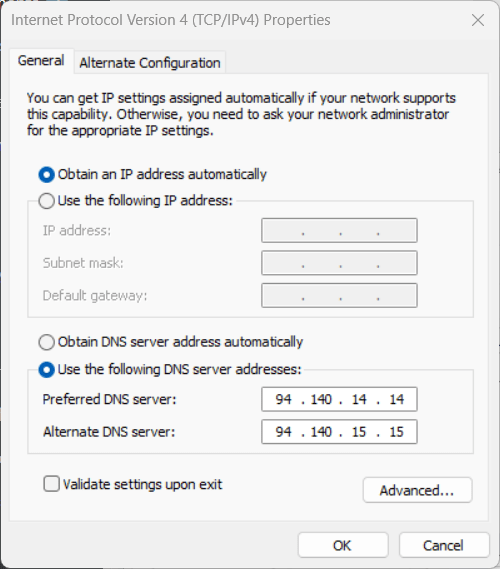
As the name of this DNS service suggests, it is especially for those who don’t want to see advertisements while browsing the internet, which automatically increases the internet surfing speed. Hence, AdGaud DNS is for blocking ads and trackers, improving the overall browsing experience by making it faster and more private. It also offers protection against phishing sites and malware.
Pros:
- Blocks ads and trackers.
- Improves privacy by blocking unwanted content.
- Protects against phishing and malware.
Cons:
- It may not be as fast as Cloudflare or Google DNS.
- DNS Server addresses:
- IPv4
- Primary DNS: 94.140.14.14
- Secondary DNS: 94.140.15.15
- IPv4
- IPv6 is supported, too:
- Primary DNS: 2a10:50c0::ad1:ff
- Secondary DNS: 2a10:50c0::ad2:ff
6. Alternate DNS (76.76.19.19 & 76.223.122.150)
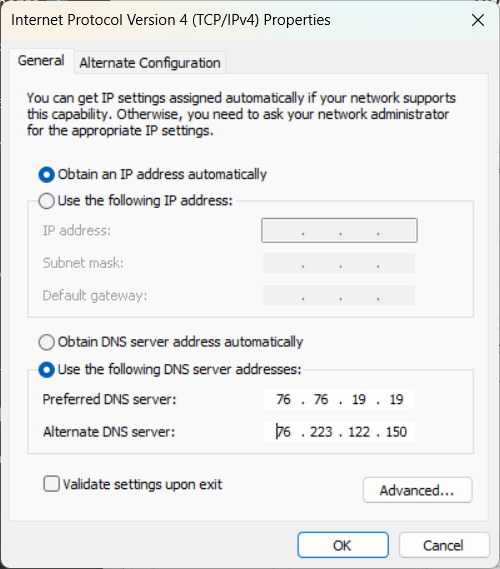
Alternate DNS blocks ads and trackers, providing a cleaner browsing experience. It’s a simple, effective choice for users who want fewer interruptions while online; however, it’s not as good as other discussed popular free DNS server services.
Features:
- Blocks unwanted ads.
- Easy to configure.
- Suitable for general users.
Pros:
- Blocks ads and trackers for a cleaner browsing experience.
- Easy to set up.
- Improves page load times by reducing unwanted content.
Cons:
- Limited filtering compared to other services.
- No advanced features for security or privacy.
- DNS server Addresses:
- For IP4
- Primary DNS: 76.76.19.19
- Secondary DNS: 76.223.122.150
- For IPv6
- Primary DNS: 2602:fcbc::ad
- Secondary DNS: 2602:fcbc:2::ad
- For IP4
7. CleanBrowsing (185.228.168.9 & 185.228.169.9)
CleanBrowsing, a free DNS server service provider, also focuses on content filtering. It offers various levels of protection, such as Family, Adult, and Security filters. This service is perfect for families or schools that want to restrict harmful content, including adult, pornographic, and explicit sites. However, CleanBrowsing’s free service has some limitations; hence, for more filters and controlled traffic, one can opt for its paid service.
Features:
- Predefined filters for family-safe browsing.
- Malware and phishing protection.
- Privacy-focused.
Pros:
- It offers multiple filtering levels (family, adult, and security).
- Protects against malware and phishing.
- Great for family-safe browsing.
Cons:
- Some advanced features are behind a paywall.
- It may block some non-harmful content due to strict filters.
- DNS server addresses of CleanBrwosing:
- IPv4
- Primary DNS: 185.228.168.9
- Secondary DNS: 185.228.169.9
- IPv6
- Primary DNS: 2a0d:2a00:1::2
- Secondary DNS: 2a0d:2a00:2::2
- DNS-Over-HTTPS (DOH): https://doh.cleanbrowsing.org/doh/family-filter/
- DNS-Over-TLS (DOT): family-filter-dns.cleanbrowsing.org
- IPv4
8. Control D (76.76.2.0 & 76.76.10.0)
Control D is a versatile DNS service that allows custom rule creation for blocking ads, trackers, and even specific categories of websites. It’s tailored for advanced users who want more control.
Features:
- Highly customizable filtering options.
- Blocks ads, trackers, and malware.
- Paid plans offer advanced controls.
Pros:
- Highly customizable filtering options.
- Blocks ads, trackers, and malware.
- Paid plans offer advanced features like custom rules.
Cons:
- The free version is limited.
- Requires more configuration for optimal use.
How to Set Up Your DNS Server
Changing your DNS server is easier than you think. If you are using Windows 10 or 11, you can check out our tutorial, which shows how to change the DNS server to CloudFlare One; you can follow this guide to set any other DNS service provider address using this guide.
Other users can check out the given ways on their devices.
- macOS: Go to “System Preferences,” then “Network.” Select your active network and click “Advanced.” From the DNS tab, add your preferred DNS servers.
- Android/iOS: Go to your Wi-Fi settings, select your network, and tap “Advanced” to manually input DNS addresses.
Which DNS Server Should You Use?
The best DNS server for you depends on what you value most:
- Speed: Cloudflare and Google DNS are top performers in terms of speed.
- Security: Quad9 and OpenDNS provide strong protection from phishing and malware.
- Privacy: Cloudflare DNS is the best option for privacy, as it doesn’t log your data.
- Ad Blocking: AdGuard DNS is the best for blocking ads and trackers.
How to Test DNS Speed
After configuring the DNS server you want to use, you can check its speed to determine which one works best for you. Tools like DNS Speed Benchmark and GRC Benchmark software can test the speed of different DNS servers based on your location. Running these tests will help you find the fastest option for your internet connection.
Conclusion
Choosing the right DNS server cannot only increase the overall browsing speed on your PC or Mobile but also be useful for those who are looking for security or privacy. Our list has both types of DNS servers that fit your needs. Try out a few to see which works best for you, and enjoy a faster, safer browsing experience in 2025!
Other Articles: