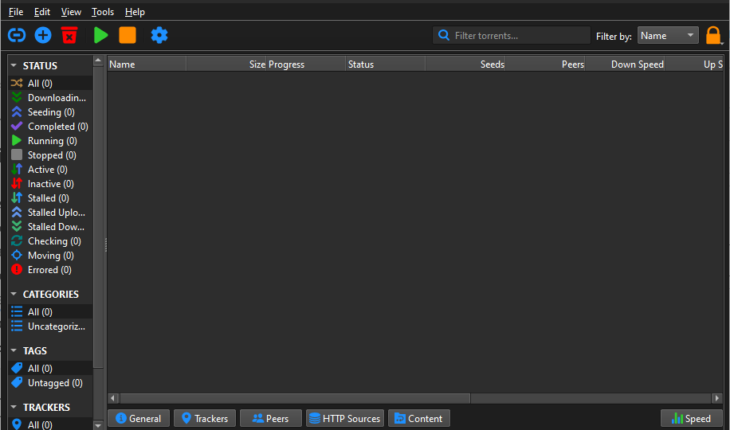qBittorrent is a popular software for downloading different types of files using Torrents. Although Torrents are not as prevalent as before because of various bans, many software and other files are legal to download and are available on Torrent, which users can download using lightweight software such as qBittorrent. We can use it to manage the torrent files as well. In this tutorial, we will learn the steps to downland and install qBitTorrent using the graphical user interface (GUI) or command-line tools on Windows 11.
What Is qBittorrent?
qBittorrent is a cross-platform but open-source torrent client that provides features such as:
- Integrated search engine
- Torrent creation tools
- RSS feed support
- IP filtering and encryption
- No advertisements
What do we need to follow this tutorial?
Windows 11 or 10 running system with administrator privileges and an active internet connection.
Method 1: Installing qBittorrent Using the GUI
If you are unfamiliar with the command line, the easiest way is to visit the official website of qBittorrent and manually download the qBittorrent installer. If you prefer a graphical interface, follow the given steps.
Step 1: Download the qBittorrent Installer
- Open your browser and visit the official download page of the qBittorrent Official Site.
- On the Download page, click the .exe file given for Windows 10 or 11.
- Soon, the
.exeinstaller file will be on your system.
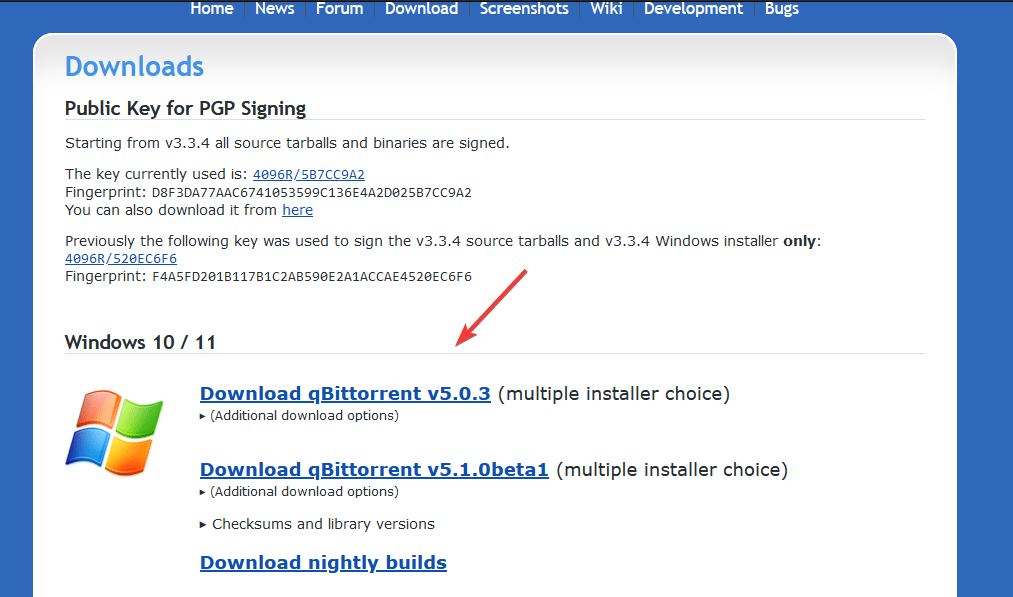
Step 2: Install qBittorrent
- Once the installer is on the system, double-click that file to launch the BitTorrent installation Wizard.
- Follow the on-screen instructions:
- Accept the license agreement.
- Choose the installation directory (or leave it as default).
- Select additional options like creating a desktop shortcut.
- Click Install and wait for the process to complete.
- Once installed, click Finish to launch qBittorrent.
Method 2: Installing qBittorrent Using Command Prompt (Winget)
If you prefer command-line tools, it will be more straightforward than GUI. Windows 11 and 10 versions come with a default Windows package manager called Winget, which we can use to install various popular software packages using a single command. So, let’s use the same to get qBitottent on Windows 11.
Step 1: Check Winget Availability
- Open Command Prompt as an administrator:
- Press
Win + S, type cmd, and click Run as administrator.
- Press
- Run the following command to check Winget:
- If you get a list of options to use with Winget, then it means you already have this package manager working correctly.
Step 2: Install qBittorrent
- In the Command Prompt, run the following command:
winget install qBittorrent.qBittorrent
- The command will download and install qBittorrent automatically.
Step 3: Verify Installation
Once the installation is completed, go to the Windows start menu and search for qBittorrent. When you see the icon, click it to run the application.
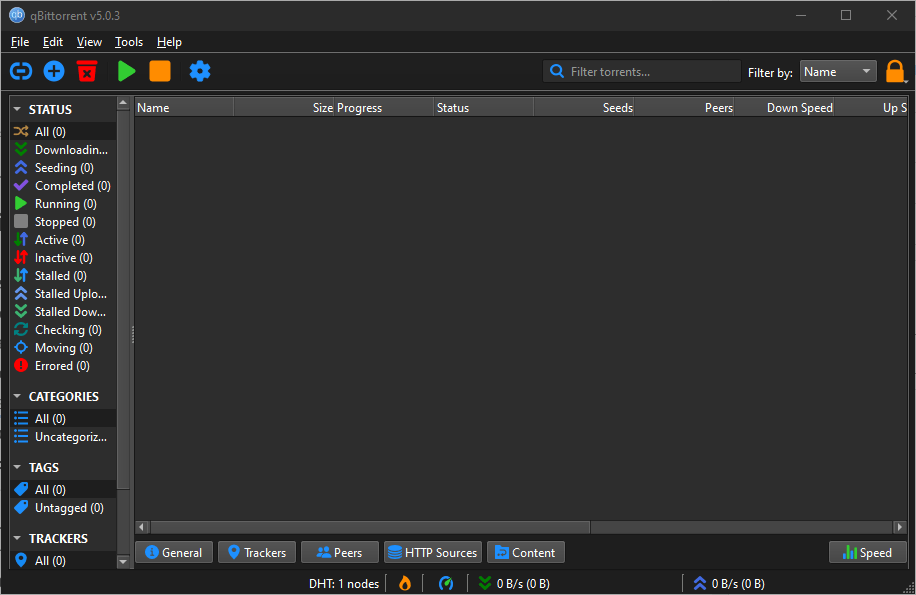
Tips for Using qBittorrent
- Configure Preferences:
- Open qBittorrent, go to Tools > Options and customize settings such as download location, bandwidth limits, and proxy settings.
- Use the Built-in Search Engine:
- Go to View > Search Engine to enable the search plugin. If necessary, follow the prompts to install Python.
- Enable RSS Feeds:
- Manage and automate torrent downloads using RSS feeds by navigating to View > RSS Reader.
- Set Up Encryption:
- Go to Tools > Options > BitTorrent and enable encryption to improve privacy.
Conclusion
Installing qBittorrent on Windows 11 is quick and easy, whether you use the GUI or the command line. Although most Windows users prefer the GUI method to install applications, one should try the command line method, which is more straightforward and less time-consuming. Nevertheless, once installed, you will have this ad-free torrent client with all the features you need to manage your downloads efficiently.
FAQs for Installing qBittorrent on Windows 11
1. What is qBittorrent?
qBittorrent is a free, open-source, lightweight torrent client that allows users to download, upload, and manage torrent files. It offers a built-in search engine and advanced features like IP filtering, RSS support, and encryption.
2. Is qBittorrent safe to use?
Yes, qBittorrent is safe to download because it is free of advertisements and open-source software. Its source code is open to anyone to analyze. However, ensure that the torrents you download are from legitimate and legal sources.
3. Can I install qBittorrent without administrator privileges?
Installing qBittorrent or any other Windows 11 or 10 software application requires administrator privileges because packages make system-level changes, such as adding the software to the Program Files directory.
4. What is the advantage of using Winget to install qBittorrent?
Winget offers several benefits, such as easy application installation using a single command and easy software updating. It is also helpful for IT professionals or advanced users who want to automate installations.
5. How do I update qBittorrent?
- Using GUI: Download the latest version from the official website and install it over the existing version.
- Using Winget: Run the following command in Command Prompt:
winget update qBittorrent.qBittorrent
6. Can I customize the installation directory for qBittorrent?
Yes, you can choose a custom directory during the installation process using the GUI. If using Winget, it installs qBittorrent in the default program location.
7. Is qBittorrent compatible with all versions of Windows?
qBittorrent is compatible with Windows 7, 8, 10, and 11. However, Windows 11 users should download the latest version to ensure compatibility and optimal performance.
8. How do I enable the built-in search engine in qBittorrent?
- Open qBittorrent and go to View > Search Engine.
- If prompted, install Python to enable the search engine.
- Use the search tab to find torrents directly within qBittorrent.
9. Does qBittorrent support magnet links?
Yes, qBittorrent fully supports magnet links. You can copy a magnet link and paste it directly into the client to start downloading.
10. Can I use qBittorrent without downloading Python?
Yes, you can use qBittorrent without Python, but the built-in search engine feature will not work unless Python is installed.
11. Is qBittorrent ad-free?
Unlike many torrent clients, qBittorrent is entirely ad-free, making it a popular choice among users.
12. How do I uninstall qBittorrent?
- Using GUI: Go to Control Panel > Programs and Features, select qBittorrent, and click Uninstall.
- Using Winget: Run the following command in Command Prompt:
winget uninstall qBittorrent
13. Can I run qBittorrent in the background?
Yes, qBittorrent can run in the background. By default, it minimizes the system tray. You can adjust this behavior in Tools > Options > Behavior.
14. Is qBittorrent better than other torrent clients?
qBittorrent is often preferred for its lightweight design, lack of ads, and robust features. Compared to clients like uTorrent, it is open-source and does not include unnecessary bundled software.
15. Can I use qBittorrent on other operating systems?
Yes, qBittorrent is cross-platform and available for Windows, macOS, Linux, and FreeBSD.
Other Articles: