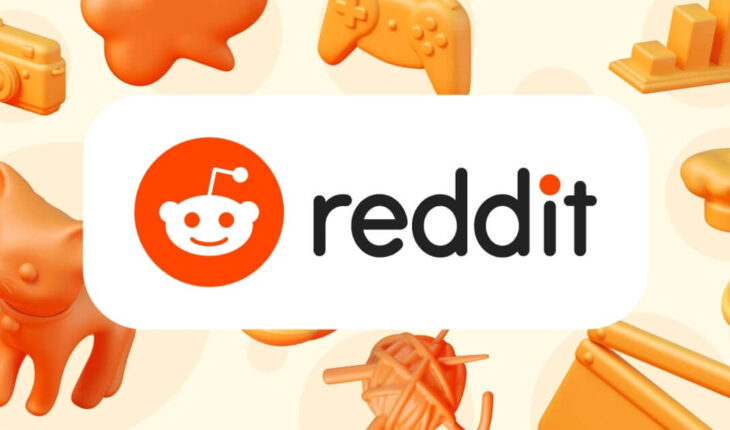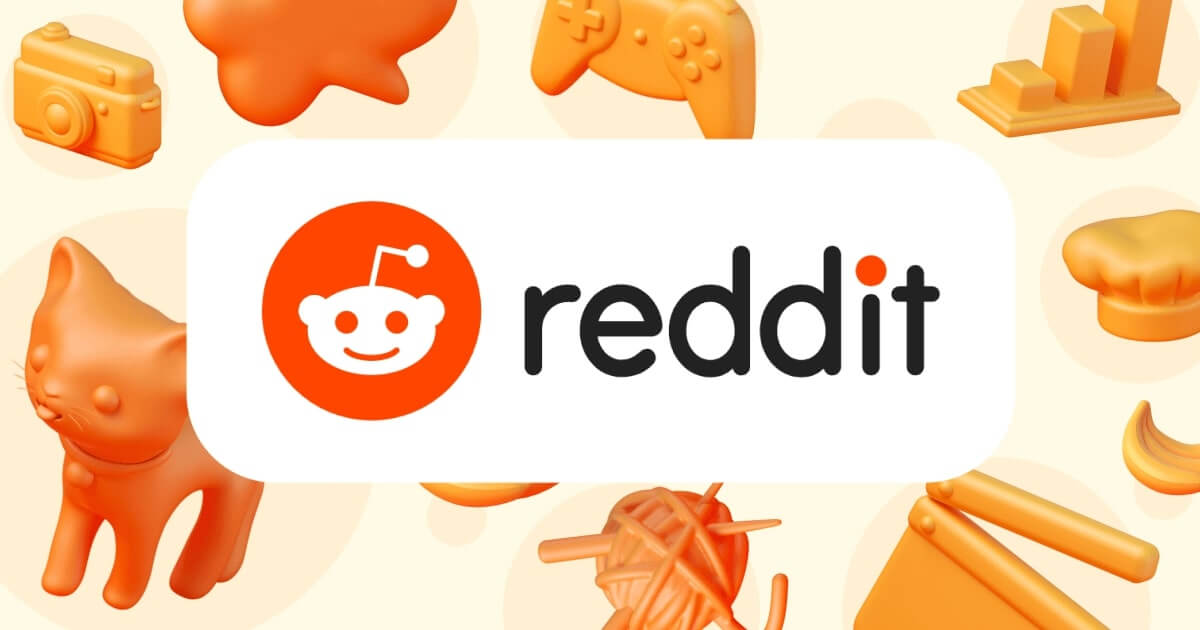
I unexpectedly got the scan bridge I ordered about a month ago from Creality. They never sent me an update saying that my unit shipped out, nor was there a clear ETA ever communicated. I wish they were better with their communications, but I’m happy I eventually got what I paid for.
I haven’t had a chance to work with the bridge extensively yet, but here are my first impressions from a few quick scans:
- Scanning by phone: I used my Pixel 4a, which has limited performance and wifi 5 (not the wifi 6 that’s recommended). I had some issues connecting to the bridge at first, but that was because I had opened the scanning app before connecting to the bridge’s wifi. After quitting the app and power cycling the bridge, everything connected reliably. I was able to do a successful scan though it was just a small one. I’m not sure if my phone could handle a larger scan, and the FPS was really low – probably around 5 FPS. It was barely usable.
It was hard to see what I was doing on the small phone screen, especially to see if I missed any small areas that needed to be scanned more carefully. After the scan was done, my phone choked when trying to optimize the data (ran out of RAM). Fortunately the raw data was saved, and I was able to transfer it to my computer to do all the processing.
I never lost tracking despite the low FPS, but I had to move very slowly. I wouldn’t scan by phone if I ever had the choice, but it’s good to know it’s possible.
- Scanning by laptop on battery power: This was a lot better than scanning by phone. The FPS started off higher, around 15 FPS, but as more data was captured it slowed down to around 5-7 FPS. At that point, I was losing tracking more often and had to slow down my sweeps.
The Windows app works the same as when you use a wired connection, with the useful graph that shows you how far away to be from the scanning surfaces. This graph doesn’t exist in the phone app.
The bridge’s trigger button (that’s used as a play/pause button) didn’t work when scanning by laptop, but that’s not a big issue because the play/pause button on the scanner itself is easily reached.
- Scanning by laptop on mains power: I got a consistent 15 FPS, which made scanning smooth and easy. For comparison, with the wired connection I get up to 20 FPS. The difference in scanning between 15 and 20 FPS isn’t a big deal.
I suppose I could set my laptop to remain in high-performance mode while on battery power, so it shouldn’t be an issue to scan fully wireless unless I need to scan for over an hour.
I was up to a couple meters away from my laptop and never lost the wifi connection. This is one of the perks of using the wireless bridge: I can leave my laptop somewhere convenient, and not have to wrestle around with a cable that’s tugging between the laptop and scanner and possibly “photobombing” itself into the scans. It’s sooo much easier to walk around the object I’m scanning without worrying about the cable.
Another big plus for the wireless bridge is that I can hold onto it without the slightest fear of dropping it. There isn’t a cable that could yank the scanner out of my hand, and the bridge’s handle allows me to wrap my fingers fully around the grip. With the better ergonomics, I can more easily and confidently sweep the scanner around at weird angles without fear of dropping the scanner or needing to pause the scan while I reposition the cable, laptop, and my hands.
The bridge itself is very simple: you turn it on or off. It does what it’s supposed to do on its own, and so far the wifi connection seems reliable. It makes scanning much less clumsy and the risk of dropping my scanner is almost gone now. I don’t know how the battery life will be, but my first impression is that this is definitely a worthy addition to my Otter.
submitted by /u/OneTimeSE
[visit reddit] [comments]
Source link